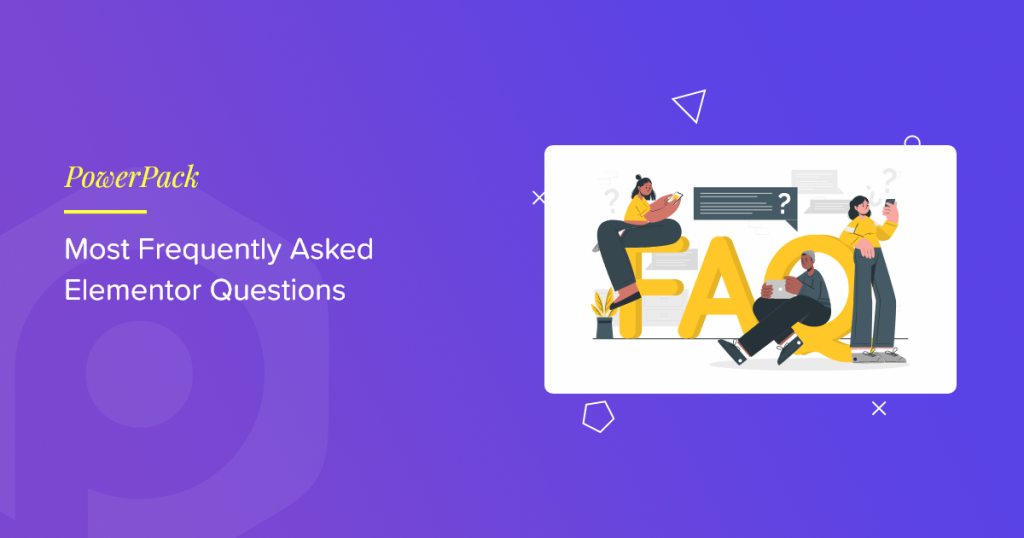Searching answers for the most frequently asked Elementor questions?
Elementor has gained immense popularity in WordPress since its launch date. One of the major reasons for its popularity is its easy interface, code-free customizations, and easy drag-and-drop builder.
Indeed Elementor is a user-friendly tool, yet sometimes starting with Elementor can be intimidating for novice users.
In this article, we’ll answer the most frequently asked Elementor questions by WordPress beginners to understand the basics better and help them get started smoothly.
So let’s dive in!
Most Frequently Asked Elementor Questions by WordPress Beginners
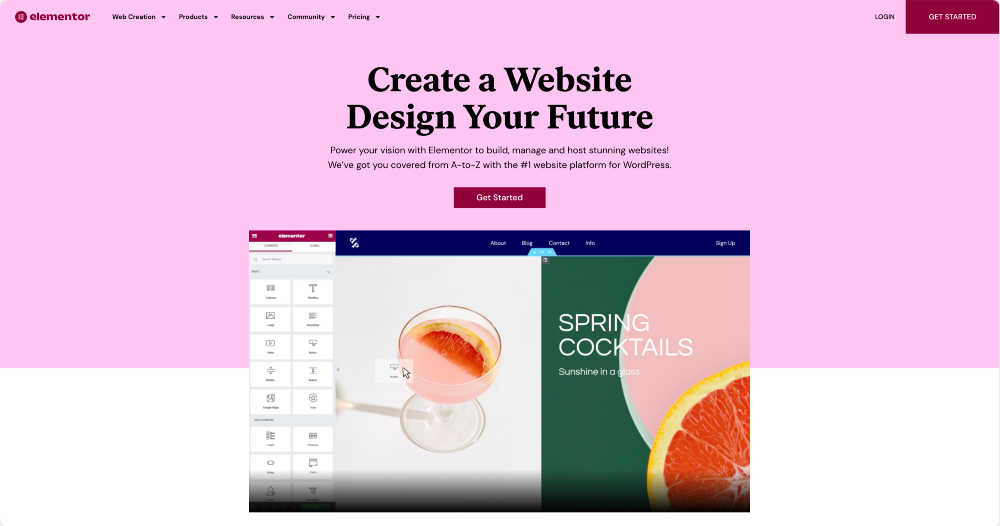
1. What is Elementor?
Elementor is a website builder and a WordPress plugin that allows users to create custom pages and posts using a drag-and-drop interface.
It includes a wide variety of design elements, such as text, images, buttons, and forms, as well as more advanced features like animations and the ability to add custom CSS.
Elementor also provides a visual editor that lets users see the live changes they make to their WordPress website in real time.
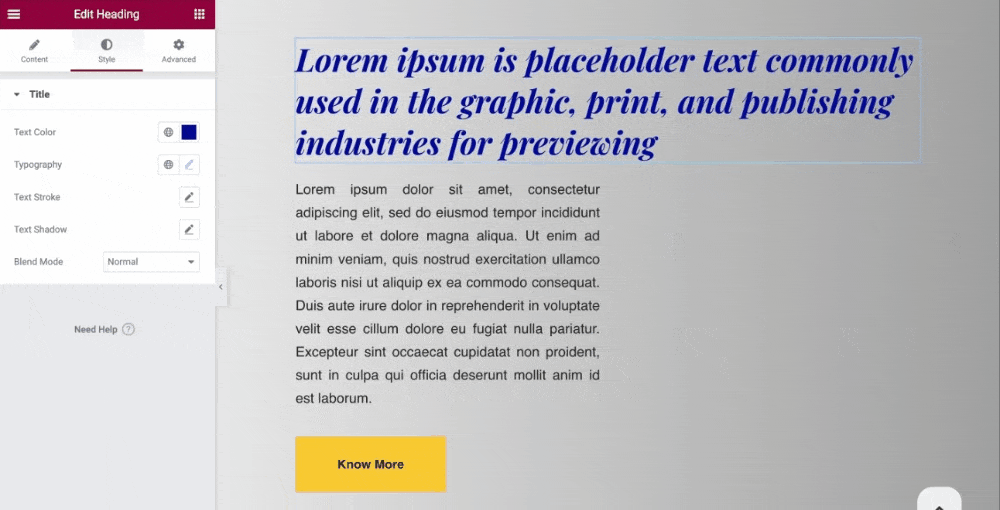
2. What is the Difference Between Elementor and WordPress?
Elementor is a WordPress website page builder plugin, while WordPress is a content management system (CMS).
WordPress is a platform that allows users to create and manage websites, blogs, and other types of content. It provides various features, including a built-in editor for creating and editing pages and posts, a media library for managing images and other media, and a plugin system for adding additional functionality to a website.
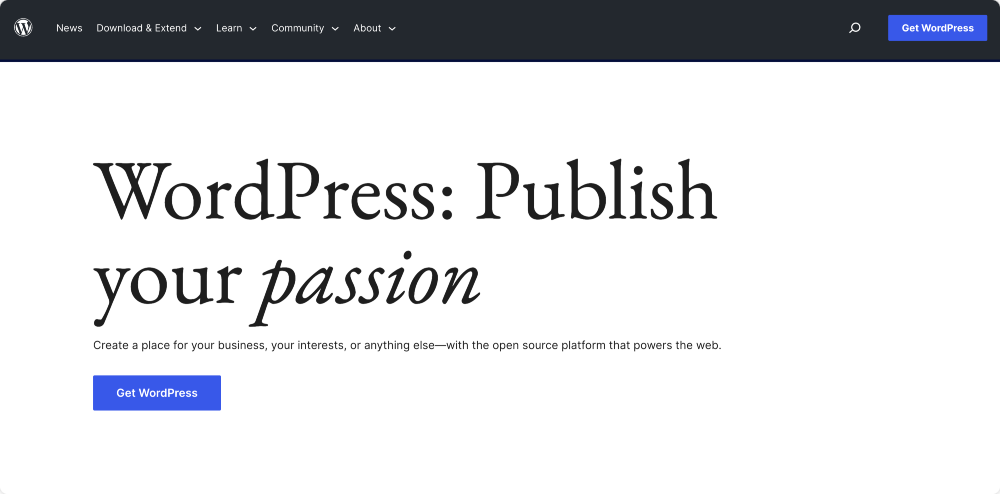
Elementor, on the other hand, is a website builder that can be added to a WordPress website as a plugin. It provides a drag-and-drop interface for designing and customizing pages and posts, a visual editor for seeing the changes in real-time, and a wide variety of design elements and widgets.
All these impressive features make it easier for non-technical users to create professional-looking websites without needing to write code.
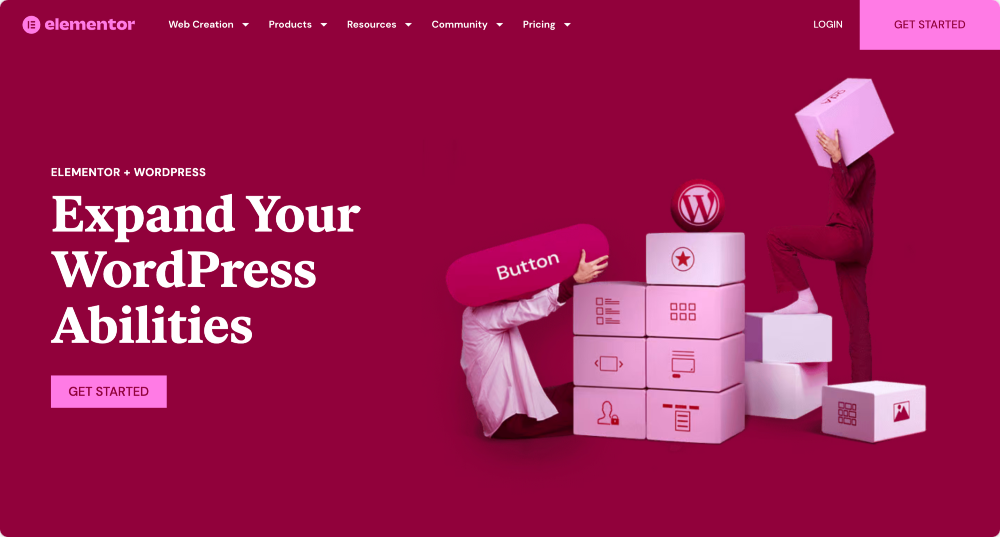
WordPress is a CMS that provides the foundation for building a website, while Elementor is a tool that can be added to a WordPress website to make it easier to design and customize pages and posts.
3. Is Elementor Free?
Elementor has both a free and a paid version. The free version of Elementor, known as Elementor Lite, provides a limited set of features, such as basic widgets and a set of design options.
The free version of Elementor can be downloaded from its official WordPress repository profile and installed on your website to create and customize pages and posts.
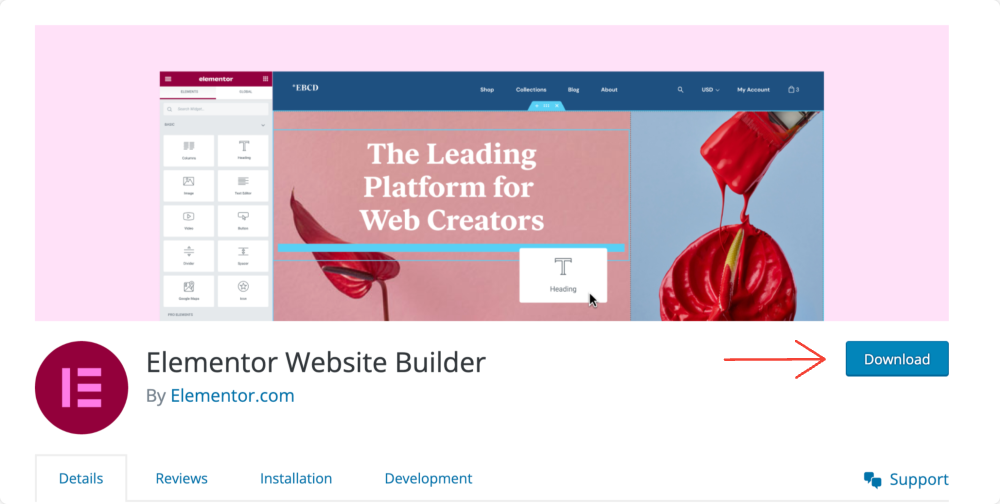
The paid version of Elementor, or Elementor Pro, provides additional features, such as access to more widgets, advanced design options, and the ability to create custom templates.
It also includes WooCommerce integration, which allows users to create custom product pages and checkout forms, and the theme builder, which will enable users to customize the header, footer, and other theme areas.
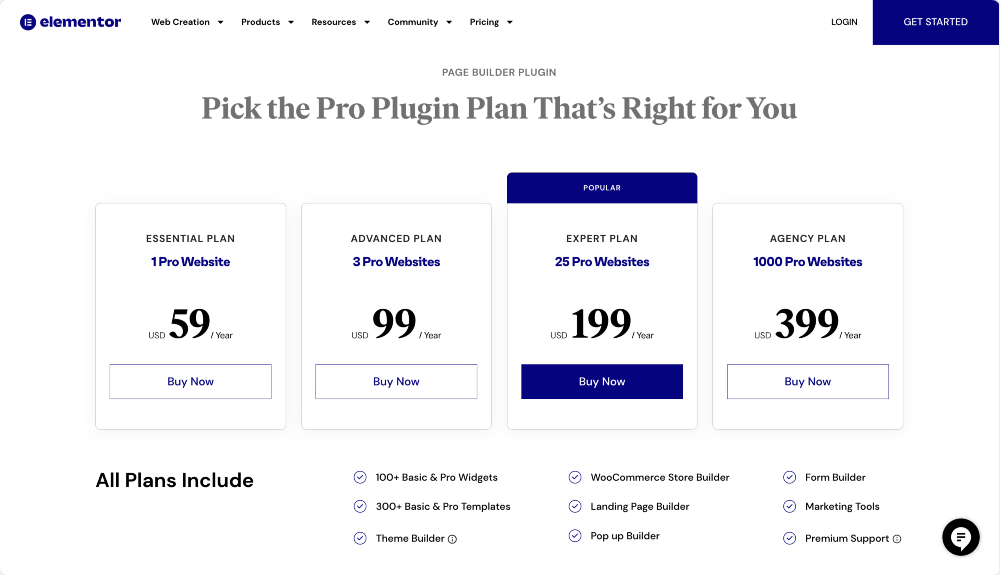
Elementor Free has a limited set of features, and it can be used to create and customize pages and posts. At the same time, Elementor Pro provides access to additional features, advanced design options, and the ability to create custom templates.
4. What is Elementor Pro?
Elementor Pro is the paid version of the Elementor website builder plugin for WordPress. It provides additional features and functionality compared to the free version, such as:
- More Advanced Widgets: Elementor Pro provides access to a broader variety of widgets, such as forms, pricing tables, testimonials, and more.
- Advanced Design Options: Elementor Pro allows users to access advanced design options, such as global widgets, custom CSS, and fonts.
- Custom Templates: Elementor Pro allows users to create custom templates for pages and posts, which can then be reused throughout the website.
- Theme Builder: Elementor Pro allows users to customize theme areas such as header, footer, and single post templates.
- WooCommerce Integration: Elementor Pro allows users to create custom product pages and checkout forms for an e-commerce website.
- Dynamic Content: Allows users to display dynamic content from the website, such as post information, author details, and more.
- Role Manager: Allows controlling who can access and use Elementor Pro features on the website.
And more…
5. How do I Connect Elementor to My Website?
To connect Elementor to your website, you will need to follow these steps:
- Install and activate the Elementor plugin on your WordPress website. This can be done by going to the Plugins section of your WordPress dashboard and searching for Elementor or by uploading the plugin to your website via FTP.
- Once the plugin is activated, you should see a new menu item labeled “Elementor” in your WordPress dashboard. Click on it to access the Elementor editor.
- To create a new page or post using Elementor, you can create a new one as you usually would in WordPress.
- Once on the editor screen, you will see a button labeled “Edit with Elementor.” Click on it to enter the Elementor editor.
- You will now be in the Elementor editor, where you can use the drag-and-drop interface to add and customize various design elements and widgets.
- Once you are finished designing your page or post, you can click the “Publish” button to make it live on your website.
- Please note that you can use the theme builder functionality of Elementor Pro to connect Elementor to the theme areas, such as the header and the footer.
Learn our detailed guide on how to use Elementor for more information!
6. What are the Three Primary Building Blocks in Elementor?
The three primary building blocks in Elementor are sections, columns, and widgets.
- Sections: A section is the main container that holds a page’s or post’s different elements. A section can be divided into multiple columns, and you can add various design elements and widgets to a section.
- Columns: Columns are used to divide a section into multiple vertical sections. You can add various design elements and widgets to a column and adjust the width of the column to control the page’s layout.
- Widgets: Widgets are the individual design elements that you can add to a section or column. Elementor provides a wide variety of widgets, such as text, images, buttons, forms, and many more.
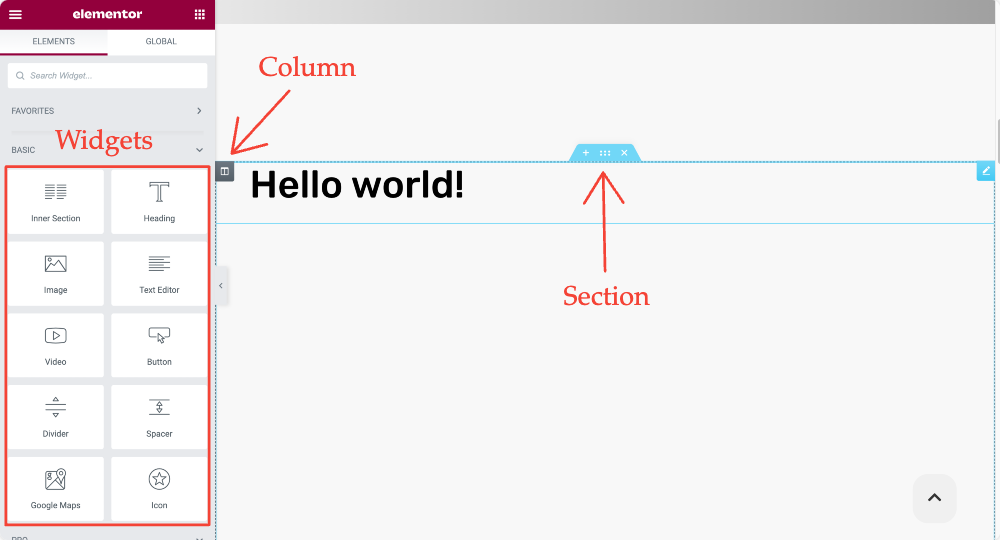
7. Which is the Fastest Elementor Theme?
Many WordPress themes are built specifically to work with Elementor and are optimized for performance. Some popular and well-reviewed options include:
- Hello Theme: This is the official theme from Elementor. It’s lightweight and designed to work seamlessly with the Elementor page builder.
- GeneratePress: A lightweight and performance-optimized theme that is compatible with Elementor.
- Astra: A lightweight and customizable theme designed to work with page builders such as Elementor.
It’s worth mentioning that the speed of a website also depends on the optimization of the images and the code, the number of requests, and the hosting service, so it’s advisable to use a caching plugin, optimize images, and use a good hosting service.
Also Read: Best WordPress Themes for Elementor.
8. Can I Edit an Existing Website with Elementor?
Yes, you can edit an existing website with Elementor. You will need to install and activate the Elementor plugin on your WordPress website. Once the plugin is activated, you can use the Elementor editor to customize the pages and posts on your website.
You can edit existing pages and posts by going to your WordPress dashboard’s Pages or Posts section and clicking the “Edit with Elementor” button to enter the Elementor editor. Once in the editor, you can use the drag-and-drop interface to add and customize various design elements and widgets.
Suppose your existing website was built with a different page builder or manually coded. In that case, you could still use Elementor to edit it, but you will have to rebuild the pages using Elementor. In addition, if you want to use the Theme Builder feature, you will need to use a theme that is compatible with Elementor and built to work with it.
It’s worth noting that before editing your website with Elementor, you should have a backup of your website and test it in a staging environment to ensure that the changes don’t break it. You will be able to revert to the previous version if needed.
9. Does Elementor Slow Down your Site?
Elementor, like most WordPress plugins, can slow down a website if it is not configured correctly and optimized. However, Elementor is generally considered to be a lightweight and fast plugin that is optimized for performance.
There are several ways to avoid slowing down your site with Elementor:
- Optimize images: Make sure that all images used on your website are optimized for the web and are not more significant than they need to be.
- Use a caching plugin: Caching plugins can help speed up your website’s loading time by storing a copy of the website in the browser’s cache.
- Use a good hosting service: A good hosting service with fast servers optimized for WordPress can help speed up your website’s loading time.
- Use a lightweight and optimized theme: A theme explicitly built to work with Elementor, and optimized for performance, can help improve a website’s speed.
- Optimize your code: Use the best practices and ensure that the code is optimized and well-structured.
- Regularly updating Elementor can also improve its performance.
Like any other WordPress page builder, Elementor can also affect your website if it is not properly configured and optimized.
By following best practices, using a caching plugin, a good hosting service, optimized images, and a lightweight and optimized theme, you can help to avoid slowing down your site with Element.
If you get stuck while using Elementor, you can check our popular guide on Elementor Errors and How to fix these.
11. How much RAM does Elementor Need?
The amount of RAM that Elementor requires will depend on your website’s specific requirements and the resources available on your server.
The minimum recommended RAM for running a WordPress website is 512MB. However, a website that uses Elementor and several other plugins and many visitors may require more RAM.
Also the amount of RAM your website requires can also depend on the hosting service you use, as some hosts may provide more resources than others. For example, suppose you are experiencing performance issues or slow page load times. In that case, upgrading your hosting plan to include more RAM may be necessary.
12. Is Elementor Challenging to Use?
Elementor is considered to be a user-friendly and easy-to-use page builder for WordPress.
It offers a drag-and-drop interface that makes it easy to add and customize various design elements and widgets without coding knowledge. In addition, the interface is intuitive and easy to navigate, with multiple options and settings that can be accessed through the sidebar.
Elementor also offers a wide range of templates, widgets, and design elements that can be used to create professional-looking pages and posts quickly. Additionally, it has a visual editing feature that lets you see your changes in real time, making it easy to make adjustments and see how your website will look before publishing.
Many Elementor learning resources, tutorials, guides, and documentation are available online to help users get started with Elementor and learn how to use its features.
However, as with any website-building tool, learning how to use it to its full potential may take time. The more complex the website you’re building is, the more time you may need to invest in learning how to use the tool.
13. Is Elementor Good for SEO?
Elementor is a visual page builder, and it does not come with built-in SEO features, but it can still be used to create SEO-friendly websites.
Elementor allows you to easily add and edit meta tags, such as title tags, meta descriptions, and alt tags for images. This can help improve your website’s visibility in search engine results.
Additionally, Elementor allows you to create custom post types, which can be used to create additional pages and posts on your website, which can help to improve the structure and organization of your website, making it easier for search engines to crawl and index your content.
Check out: Best WordPress SEO Plugins for Elementor.
14. Does Elementor Require Coding?
Elementor does not require coding knowledge. It offers a visual editing interface that allows users to add and customize various design elements and widgets on their websites without needing to write any code.
You can easily add text, images, videos, forms, and more to your pages and posts using the Elementor editor and customize their appearance using the built-in design options.
However, suppose you want to add custom functionality or make advanced customizations to your website. In that case, you may need to write some code.
For example, you can use custom CSS or JavaScript to customize the design of your website further or use Elementor’s built-in widgets to add functionality to your site.
Additionally, if you want to create a custom theme using Elementor, you will need to know HTML, CSS, and PHP.
If you don’t want to tangle in any coding, you can use the best Elementor addon to add more advanced customizations to your WordPress websites.
15. Does Elementor Work with Other WordPress Plugins?
Yes, Elementor works with other WordPress plugins. In fact, Elementor integrates with many popular WordPress plugins such as WooCommerce, Gravity Forms, and Contact Form 7, allowing you to add e-commerce functionality, forms, and other features to your website without needing to write any code.
Elementor also has a “Dynamic Content” feature that allows you to pull data from other plugins and display it in your Elementor-designed pages and posts. This will enable you to create custom designs for your blog posts, WooCommerce products, and different types of content.
Additionally, you can use other plugins to add extra functionality to your website, such as security, optimization, and SEO. These plugins can work seamlessly with Elementor, allowing you to enhance the user experience and improve the performance of your website.
It’s worth noting that while Elementor is designed to work with other plugins, it’s always a good idea to test any new plugin before installing it on your live website. This is because some plugins may not be compatible with Elementor or may cause conflicts that can affect your website’s performance.
16. Can I Edit My Blog Page with Elementor WordPress?
Yes, you can edit your blog page with Elementor in WordPress. Elementor is a page builder plugin that allows you to create custom designs for your pages and posts, including your blog page.
For that, you need to edit the template of your blog page. You can do this by selecting Templates > Theme Builder and selecting the Blog template.
Alternatively, you can use the drag-and-drop interface to add and customize various design elements and widgets on your blog page.
For example, you can use Elementor’s built-in blog post widgets to customize the design of your blog posts, such as the featured image, title, and post meta.
Also Read: How to Save, Import, and Export templates in Elementor?
17. Can I Create My Theme with Elementor?
Yes, you can create your own theme using Elementor.
Elementor also offers a Theme Builder feature, which allows you to create custom headers, footers, and other theme elements using the drag-and-drop interface. This feature allows you to create a custom website theme without needing to write any code.
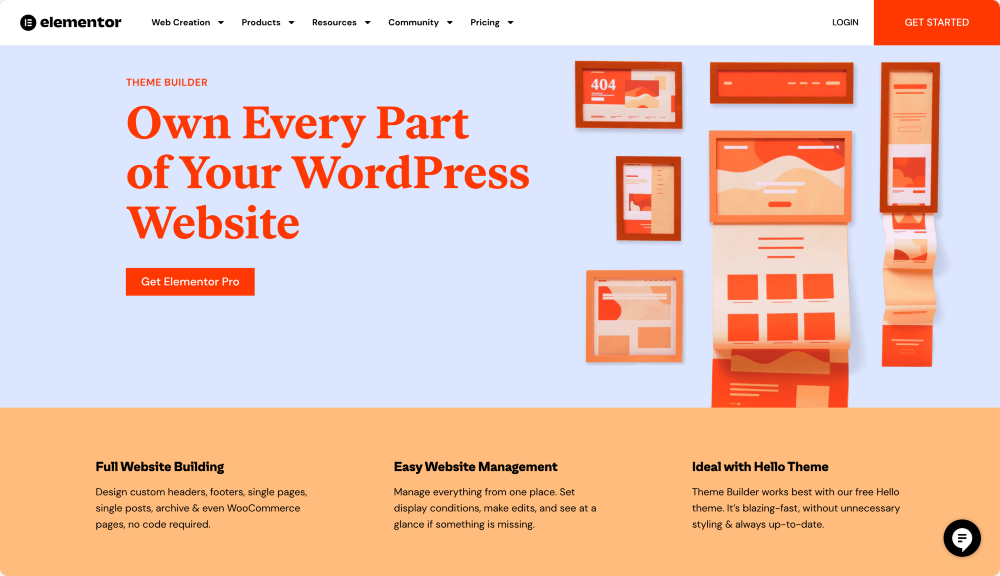
Creating a theme with Elementor requires an understanding how WordPress works and basic knowledge of HTML, CSS, and PHP. To become more familiar with these technologies, you may need to hire a developer to help you create your theme.
18. How Can I Improve My Elementor Website Performance?
There are several ways to improve the performance of your website when using Elementor:
- Optimize your images: Large images can slow down your website’s loading time. Optimize your images before uploading them to your website by reducing their file size.
- Use a caching plugin: Caching plugins can help speed up your website by creating a static version of your pages and posts quickly loaded by browsers.
- Use a Content Delivery Network (CDN): CDNs can help speed up your website by distributing the files that make up your website across multiple servers in different parts of the world.
- Optimize your code: Make sure to optimize your code by minifying and to compress your CSS and JavaScript files.
- Optimize your database: Keep your database clean by removing unimportant data and optimizing the tables.
- Use a good hosting service: A good hosting service can make a big difference in the performance of your website. Make sure to choose a hosting service that is optimized for WordPress and has sufficient resources to handle your website’s traffic.
- Use the latest version of Elementor: The latest version of Elementor may have performance improvements. Keep your Elementor plugin updated.
- Use a Performance Optimization plugin: Some plugins can help to improve the performance of your website, such as WP-Optimize, Autoptimize, and Lazy Loader.
19. Is Elementor Suitable for Beginners?
Elementor is a good option for beginners who want to create a website without needing to write any code. Elementor offers a drag-and-drop interface that makes it easy to add and customize various design elements and widgets without coding knowledge.
Elementor also offers a wide range of templates, widgets, and design elements that can be used to create professional-looking pages and posts quickly.
Additionally, it has a visual editing feature that lets you see your changes in real-time – making it easy to make adjustments and see how your website will look before publishing.
Nevertheless, it’s important to note that, as with any website-building tool, it may take some time to master and build complex websites.
Wrapping up: Frequently Asked Elementor Questions
These are our top picks of the most frequently asked Elementor questions by WordPress users. If you got any other Elementor queries, please let us know in the comment section below.
If you like this post, connect with us on these platforms: YouTube, Facebook, and Twitter.