Elementor Errors can popup any time when using and creating sites with Elementor page builder. It is an actively supported plugin, and it is very uncommon when a user faces a bug or an error. Despite all that, there is a possibility that you might find yourself stuck with an issue that needs to be resolved immediately.
This guide will help you resolve the most common Elementor errors, recurring issues, and bugs that might be troubling you. Let’s jump in!
Common Errors in Elementor Page Builder
1. Elementor Widgets Panel Not Loading Errors
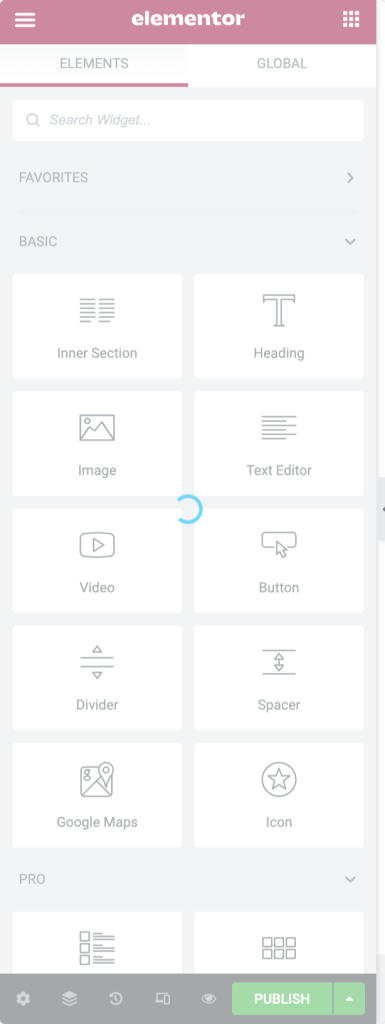
The most common list of Elementor errors includes the Elementor widgets panel not loading.
Elementor widgets stop loading when you use a lot of plugins, multiple addons for elementor, or if there’s limited PHP memory on the server.
This is the users’ most annoying problem, making the page builder unusable. We have put together a complete guide to resolve Elementor not loading error; you can check it out.
2. Content Area Missing in Elementor Error
“Sorry, the content area was not found on your page. You must call the_content function in the current template in order for Elementor to work on this page.”
What is “the_content” and why does it matter?
The the_content function is a function of WordPress which fetches the content from the back end and displays it on the screen. Elementor replaces the content of the page and shows its contents instead. If Elementor is not able to call the function, then the Elementor cannot work.
How to Fix the Content Area Missing in Elementor Error?
- Method 1: Switching to a different theme is the simplest way to do it. GeneratePress theme is one of the most Elementor-compatible themes out there.
- Method 2: If you do not want to switch to a different theme, you can try this alternative. Add the
the_contentfunction to the page template’s code by just adding this line:<?php the_content(); ?>
3. Elementor Blank Page Errors
If you get a blank page when trying to edit with Elementor, it might be because of a lack of WP memory. You can check if your website meets Elementor’s system requirements or not.
How to Fix the Elementor Blank Page Errors?
- Method 1: You can contact your hosting company and request them to increase your website’s WP memory.
- Method 2: If that does not work, you can try this troubleshooting procedure. Go to WP Dashboard > Elementor > Settings. Click on the Advanced tab, enable the switch editor loader method, and check if the issue is resolved.
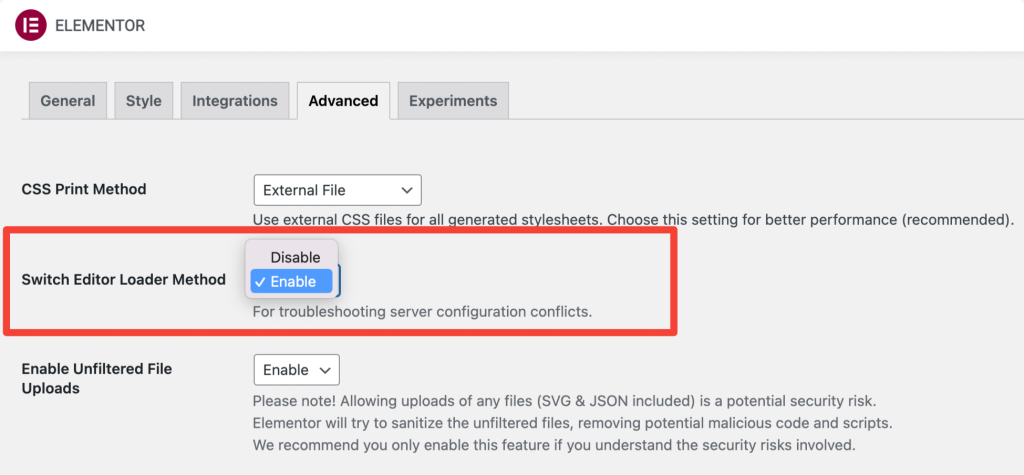
- Method 3: In some cases, it can happen because the URL in the back end is different from the one in the front end. Make sure that this is not the scenario and know more about it here
- Method 4: Try deactivating any Elementor addon or other plugins and see if that helps.
4. If you are getting a gray page while Editing with Elementor
If you are getting a gray page, it might be due to a plugin conflict.
How to fix the getting a gray page while Editing with Elementor error?
- Method 1: You can resolve this problem by deactivating the plugins one by one (except Elementor and Elementor Pro) and identifying which plugin is causing the trouble. You can also try deactivating Elementor addons.
- Method 2: There is a chance that the root of this issue is one of the extensions on your web browser. To double-check, try to open the Elementor editor using another browser.
5. Can’t Edit Page with Elementor Error
If you are trying to edit a page but keep getting redirected to the live page, this can be because of 2 reasons. Either it is the plugin conflict or the memory issue.
How to fix the Can’t Edit Page with Elementor Error?
- Method 1: If it is a memory issue, you can contact your hosting company and request them to increase your website’s PHP memory limit.
- Method 2: You can resolve this problem by deactivating the plugins one by one (except Elementor and Elementor Pro) and identifying which plugin is causing the trouble.
6. Changes not visible in Elementor Error
There may be a scenario where you make the changes, but the styling does not show when you publish it. This can happen because of the caching issue.
How to fix the Changes not visible in Elementor Error?
- Method 1: This can easily be fixed by going to WP admin > Elementor > Tools > Regenerate CSS & Data. Then, you can clear the cache (WP cache and browser cache) and refresh the page.
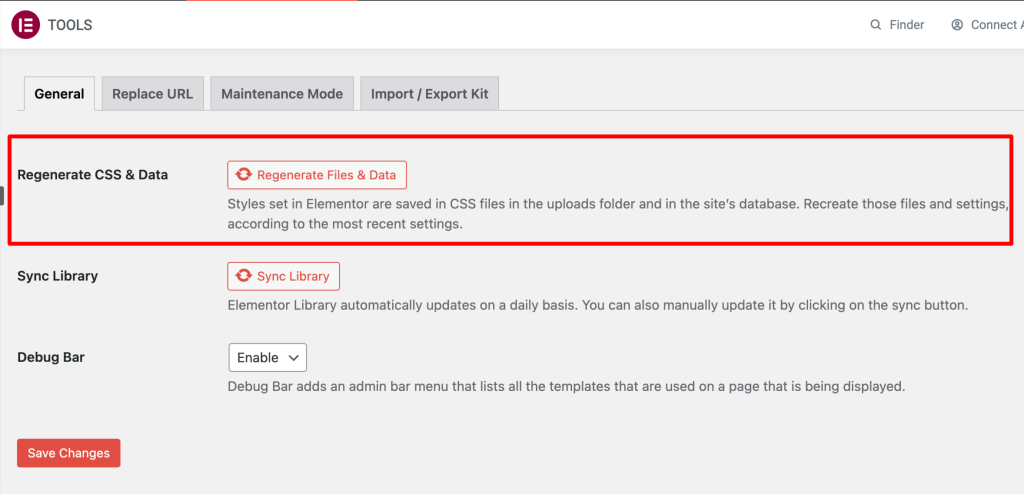
- Method 2: Check if you have any caching plugins on your site or any server-level caching enabled. Clear those caches.
- Method 3: Clear the Browser cache or check the site in a private/incognito window.
- Method 4: This issue can be because of the theme. You can try changing to the default theme of WordPress, such as Twenty Sixteen, and if it solves the problem, contact the developers of your theme.
- Method 5: If you are using another page builder alongside Elementor, it can override the content you have made with the builder, and hence it stops displaying the changes. To solve this issue, save the template and then add it to a new page, and it will resolve the problem.
7. The Publish/Update button not Working on Elementor
The publish button can pose a problem where it does not work as it should, and like most issues, the cause of this problem is a limited amount of memory.
How to fix the Publish/Update button not Working on Elementor error?
- Method 1: This can be resolved by the WP memory limit to meet the minimum requirements for running Elementor. You can do it yourself, but it is preferred that you contact your hosting provider and get it resolved.
- Method 2: Sometimes, it can happen when the admin-ajax script timeouts. To confirm this, check if any error messages are appearing on your console by pressing F12. If you find a message which says, “Failed to load resource: the server responded with a status of 413”, then add the following directives to your .htaccess file to increase the dynamic timeout.
<IfModule mod_dtimeout.c> <Files ~ ".php"> SetEnvIf Request_URI "admin-ajax.php" DynamicTimeout=150 </Files> </IfModule>
- Method 3: This can also happen due to parameters set on your server. You can solve it by adding an SSL certification on your website. After that, you will have to change the URL of the site from your WP Dashboard in Elementor > Tools > Replace URL.
- Method 4: If it is a 403 error when you try to update the page, it is due to a security plugin. To sort this out, activate the learning module of the plugin or contact their support.
8. Getting 500 Error While Using Elementor
The 500 errors are server issues, and you might be able to resolve these on your own. If you get the 500 error while using Elementor, you must check your server’s error logs to see the issue.
How to Fix the 500 Error while Using Elementor?
- Method 1: The memory limit issue is the reason behind this problem. To meet the Elementor requirements, the memory should be set to at least 128 MB. You can contact your website’s hosting provider and request to increase the PHP Memory Limit.
- Method 2: You can deactivate your plugins (except Elementor and Elementor Pro) and any Elementor Addons and change your WordPress theme to a default theme, such as Twenty Seventeen, to rule out a conflict with a third-party product.
9. Font Awesome Icons Not Loading
Many WordPress sites faced the error “font awesome icons are not loading” after the major update of Elementor 2.6.5.
How to fix the Font Awesome Icons Not Loading error?
If icons are still not loading on your sites. you can resolve it by:
Method 1: If you’re using any third-party addons for elementor, ensure all those addons and plugins are compatible with the latest version of Font Awesome.
Method 2: You can solve the issue manually by going to WP admin > Elementor > Settings > Advanced Tab.
In the Advanced Tab, you must select “Yes” for the Load Font Awesome 4 Support option.

More Elementor Resources
This summarizes a proper list of all the errors with Elementor. If you do not find your issue listed here, you can contact Elementor Support and resolve your query! You can also check the following Elementor Documentation links:
- Having Problems Using Elementor? Start here
- Free Elementor Templates: Free Download & Resources
- Best Free Elementor Learning Resources
If you find this list helpful, share it and drop a comment below if you have more queries!
Also, if you’re looking for fast-loading and creative Addons for Elementor, check out PowerPack Elements for Elementor. PowerPack comes with 80+ powerful and creatively designed widgets that help you build beautiful WordPress sites using the Elementor page builder.
Click here to get PowerPack Now!
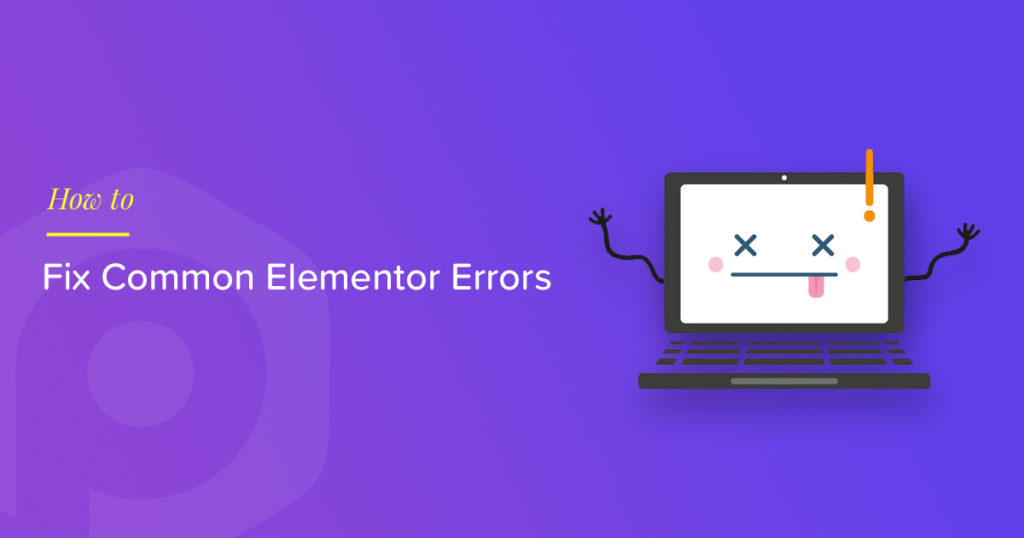
56 thoughts on “Elementor Errors and How to Fix These [Detailed Guide]”
Hi there! I am working with Elementor on my site and am having an issue with the favicon. I’ve gone through support, but they can’t help me out. On any page I’ve created in Elementor, the site favicon isn’t showing. Has anyone else had this issue, and if so, how did you fix it?
Hi Nancy,
I haven’t come across such an issue. I checked your site and noticed that there’s a default/blank favicon available at http://temitronik.com/favicon.ico
Probably, this is overriding the Favicon set for the site. I would suggest removing the favicon.ico file via FTP and hopefully that should resolve the issue.
Thanks!
This is happening to me too. It only happens on Elementor pages.
Hola, cuando quiero editar Texto, ya no me aparece las opciones para cambiar el tamaño color fuente etc. alguien sabe la solucion? les dejo mi correo porfavor [email protected]
I am also having problems…the update button is missing! I rolled back to previous version but no help. Any ideas? Thanks
I have the same problem, use MS edge
Update,
Clear cache on chrome
i have a issue, when try to edit a page with elementor this say “the htaccess file on your site seems to be unavailable” and dont load i use bluehost
Hi!
I’m making a landing page with Elementor, but when the page is published, all the images, except from the spanning image on top, is gone. When I deactivate the Elementor plugin, the images are back (but the page is of course also different, in a not so good way…). What do I do?
I am having a problem with edit in elementor. There is a huge gray grid covering almost entire work section on the right. Site have no problem, preview button from the edit section shows also no problem. Just inside edit is a problem.
https://imgur.com/qAR2Eoy
here is the link of the picture of my problem.
EDIT:
It seems to be Chrome problem. I tried a different browser and it works fine. Cleared caches and problem was solved. I have no idea what it was tho…
Hi, I have the same problem using Chrome and Firefox. Which browser have you tried?
hey Dalibor
Now i am facing the same issue how you resolve this? please
you can write them, in comments, i know that 100% they’l help you, i had a problem with chrome, i wrote them, and they helped me
I make changes to my Elementor edit page, update them, and my actual WP page doesn’t change at all. What’s happening?
I have three image rows to showcase logos, and none show up on my real page but look fine in my editor. Also, I changed an image, but the real page keeps showing an image that has long been deleted…this happens even after I purged the cache.
i have been using Elementor plugin but am having a very big problem, my site are not taking effect / changes when i publish, i have clear my browser cache i have deleted my cache plugin yet its not taking effect.
On Question #1, Method #b above, you state to add the following line of code “into the page template’s code”:
Can you please explain exactly where this code needs to be added? What/where is the “page template’s code” located so I can do this?
Thanks!
Nat
This is the line of code:
Hi Nat,
The code should be added to page.php file in the theme. The exact place where the code needs to be added in the file can vary from theme to theme. So, it will be best to check with the theme developer.
Looking far and wide for an answer to an Elementor issue I am having. I can’t delete any widgets! The instructions given on their site don’t work. The upper right edit icon is supposed to have a drop down menu with a delete option, but mine has no drop down. I can hide the widget using the Navigator, but that only hides it in the admin, not on the live page. Any ideas? Is this a known issue? Thanks!
“1. Content Area Missing in Elementor Error
“Sorry, the content area was not found in your page. You must call the_content function in the current template, in order for Elementor to work on this page.”
[…]
Method 2: If you do not want to switch to a different theme, then you can try this alternative. Add the the_content function into the page template’s code by just adding this line: ”
that worked for me, thanks god!
if sb else runs into trouble doing this: after logging into the wp-admin page, go to appearance > theme editor and select the “main index template (index.php)” from the “theme files”-menu on the far right side.
there, add “” in the first line after the end of the comment section (normally ends with “*/”) and you’re done.
again, thank you so much!
Searching far and wide for help with an Elemntor issue here as well! When I try to edit with Elementor, The page view is not loading properly. The entire elementor is in a tiny box in the upper right hand corner of the screen, and the options are listed in plain text underneath it. This is a snapshot of what I am seeing:
http://goyoadventures.com/wp-content/uploads/2019/11/elementor.pngHi,
None of my post images show in Elementor Lite although the text, comments, date etc do, why?
I’m using WordPress 5.2.4, OceanWP Version: 1.7.3, and child theme WorkflowVersion: 1.0.
I’ve used Jetblog to style posts which also allows editing directly in a page but regardless still no posts images are displayed.
An issue with Phlox that I have only just resolved. When editing the page with Elementor the content would not load and it would just be an empty page and the editor. I have discovered that Phlox’s pre-load animation option needs to be off in order to edit the actual page content. Hope this helps.
Hi Ronnie
Thanks for sharing this. I am sure it will be helpful to others.
thanks alot man it worked for me^______^
Thanks, nice tutorial
I am getting the following message when I try to activate Elementor Pro
“cannot load elementor-connect.”
Can anyone help me please
My social ico s show boxes after adding happy add-on and editing with elementor
Please how do I fix this
Hi Fela,
It looks like there’s a conflict with Happy Addons’ font icons or styling. I think it will be best to contact their support.
I am using Astra theme on WordPress and I want to add this code can you please advise where to add this code in an editor
When I select a section on my template and hit the six dots that say “Edit Section” Elementor doesn’t open up any options for me. It’s just an empty gray box that says Need Help? but the need help page doesn’t help me at all. This is happening no matter what template I use and no matter what browser I use. I can’t find anyone else with this problem. It’s very frustrating.
Hey! I’m facing the exact same issue. Did you get the fix yet?
I am also having this issue and haven’t found any answers anywhere! Has either of you yet?
Hi there
I would love to ask about following issue.
I have some random letters appearing in the top left corner of the page built with Elementor PRO.
Are you familiar with this issue? How to remove it?
Thanks a lot.
Monika
Hi – I am having an issue with the elementor products page or at least that is what I am thinking. When I am on a product page and I click on the ‘view cart’ icon the cart pops up but goes behind the products page so any fields that I have will be overlapping. This does not happen on any other page other than products
Hi!
I am unable to create new events and edit old ones. I can se the events in the admin interface (and click edit) but in the edit page the section that has the update/publish button is missing. the menu “screen options” works fine on all other pages, but on the edit/create event page it does not expand when clicked.
I tried all the methods provided in support system I.e. deactivating plugins and then again activating it.
Checking updates, updating manually WordPress latest version.
Clearing cache.
But still the button isn’t appearing.
Please help.
I work on this website but in the backend elementor editor is okay but in front end the testimonial slider and other animation in some pages not working. The layout is messed up please help. https://agentvideomarketing.com/
Hola,
pues haciendo “regenerar css” ha petado todos los css del web entero! 🙁 tengo un web publico sin estilos, genial! y ahora?
Hi,
sorry, english version.
I used “regenerate css” as recommended: now all the website is fu***d up, no css in no page and it is public. Greate, now what?
My elementor TOC is not working properly. Please help me.
updated my elementor, now it’s showing unable to load. please help
I put an embedded code in for a video and now it inky loads a screen with just that video and I have no controls whatsoever. Its the video near the bottom of my page thats only half there anyway :-/
I just found out, that using CPT UI is conflicting (using Hello theme). Which is reaaaaaally bad.
I deactivated one plugin after another and finally, after deactivating CPT UI, the editor was loading again.
My elementor TOC is not working well after I did some update please what can i do
Hi, I am having the issue that I can not see old enough edits to find my footer! please help!!!!
It was helpful
Thank you so much. This really solved my problem. (My changes on editor is correct but when on published live the design gets broken).
Thanks author, thanks to you I managed to get rid of the Error Changes not showing in Elementor Error.
hi, i have been trying to resolve an issue for days now, i cant seem to change colors in elementor, the color option box is missing, so idont have anywhere to click to make changes for the text color and other settings that has color options
Thank you so much !! 3 hours i was searching and you solved my problem in 3 minutes 🙂
Hello – I’m having an issue where some of my posts get distorted after publishing, where all of the text gets skewed to one side under the side panel, and all images are gone. Sometimes this happens right after publishing, but sometimes it stays okay and then happens a few days/weeks after. Any suggestions?
Hi
I am facing a problem with basic gallery widget of Elementor. When I select and Upload the picture the live preview are not showing while editing. Can anyone help me out.
I will be grateful.
Hi
I am facing a problem with basic gallery widget of Elementor. When I select and Upload the picture the live preview are not showing while editing. Can anyone help me out.
I will be grateful.
Hi, I am facing an issue where elementor works fine on all my pages but doesn’t work on just one page. I have designed the half page already but the elementor got stuck in between the element s won’t load and the mouse cursor is stuck it doesn’t refresh and all such problems only one one single page. Kindly help me here
Thank you for the Guide. I ALWAYS update on a testsite before doing it live and everyone should do it. Main Problem usually are requirements not met and Plugin conflicts i my eyes.