PowerPack’s Registration Form widget can be used with any Elementor widget. For example, if you want to use the Advanced Tabs widget to display content in one tab and the registration form in another, then you can display the Registration Form widget inside another tab.
Similarly, there are several different scenarios in which you can use the Registration Form widget in conjunction with various Elementor widgets.
Here, in this doc, we will use the PowerPack’s Registration Form widget with the Advanced Tabs widget. We will first set up the Registration Form widget and place it in the Advanced Tabs widget.
Required Plugins: Elementor and PowerPack Pro for Elementor.
Creating a New Page#
Go to the WP Admin Dashboard, then go to pages, and click on the Add New button. Give your page a proper name and click on the “Edit with Elementor” button to launch the Elementor Page Builder.
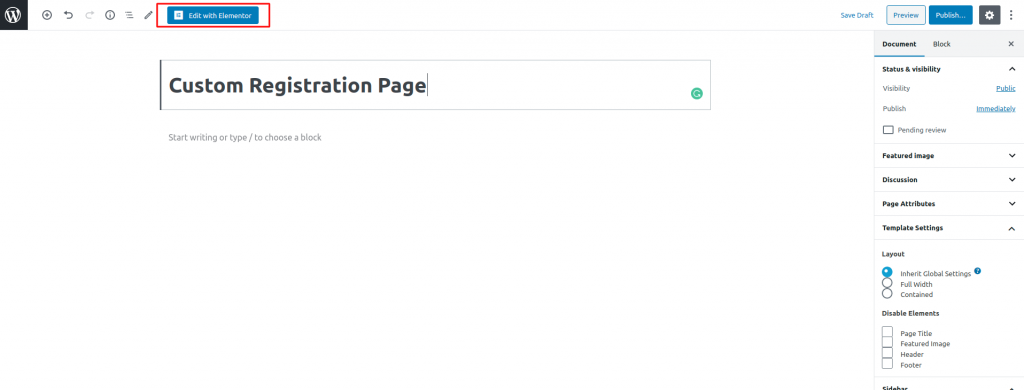
2. Design the Registration Form using the Registration Form Widget#
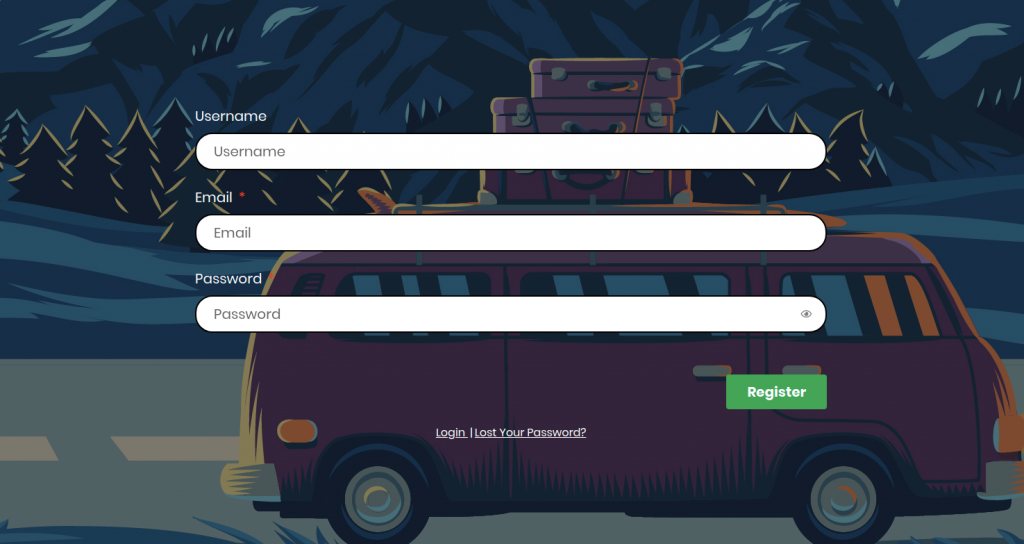
3. Save the Registration Form as a Global Widget#
Now, you need to save the Registration Form as a Global Widget. In order to do that, please follow the steps:
- Right-click on the Registration Form Widget area and click on "Save as Global".
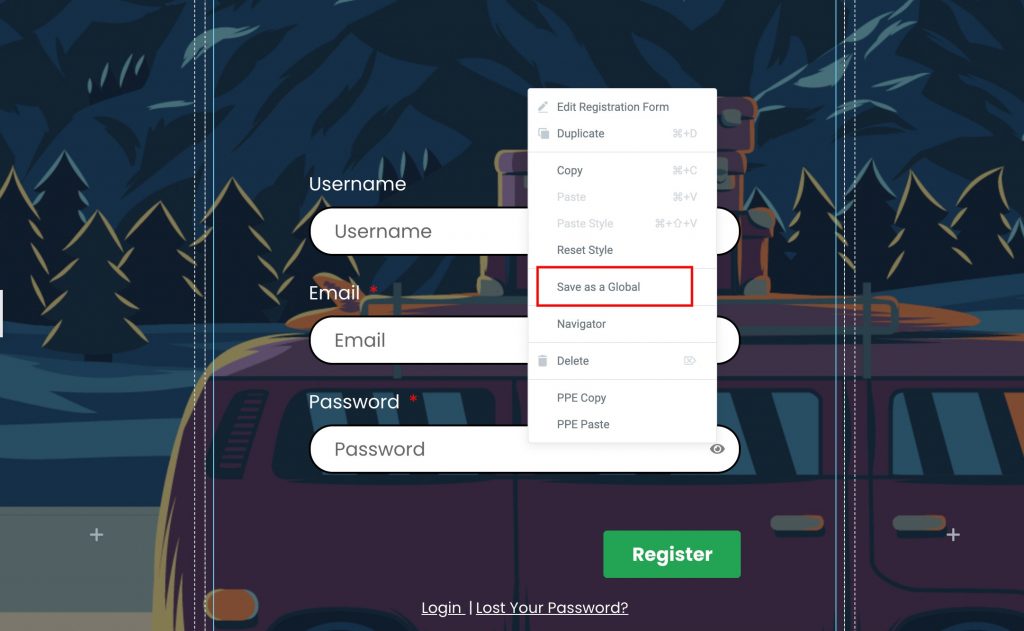
- Give your template a proper name and save.
4. Add Advanced Tabs Widget to a New Page#
- Again, head over to the WP Admin Dashboard and add a New Page. Give your page a proper name and click on the “Edit with Elementor” button to launch the Elementor Page Builder.
- Drag and drop the "Advanced Tabs" widget to the page.
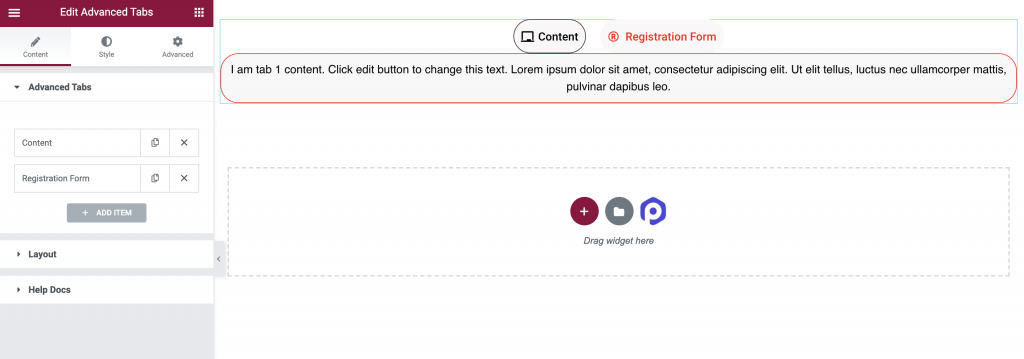
5. Choose Content Type as "Saved Widget" in Advanced Tabs#
- In the Content Tab of Elementor Page Builder, open the tab in which you want to display the Registration Form that you just saved as a widget.
- Here, choose "Content Type" as "Saved Widget".
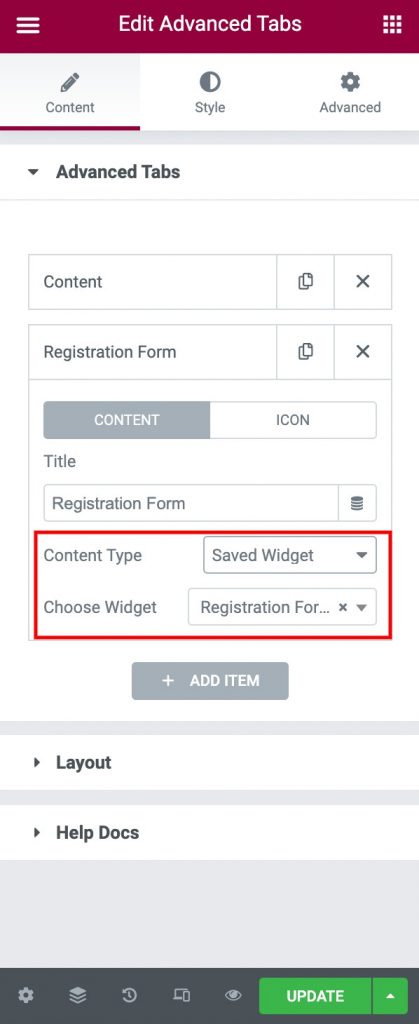
- In the next step, you'll need to choose the Widget that you saved as the Global Widget in the previous step. As shown in the screenshot, we have selected the "Registration Form" widget, which we previously saved as a Global Widget.
- After following the above steps, publish the page.
- You'll see the "Registration Form" being displayed perfectly fine in the Registration Form Tab of the Advanced Tabs widget.
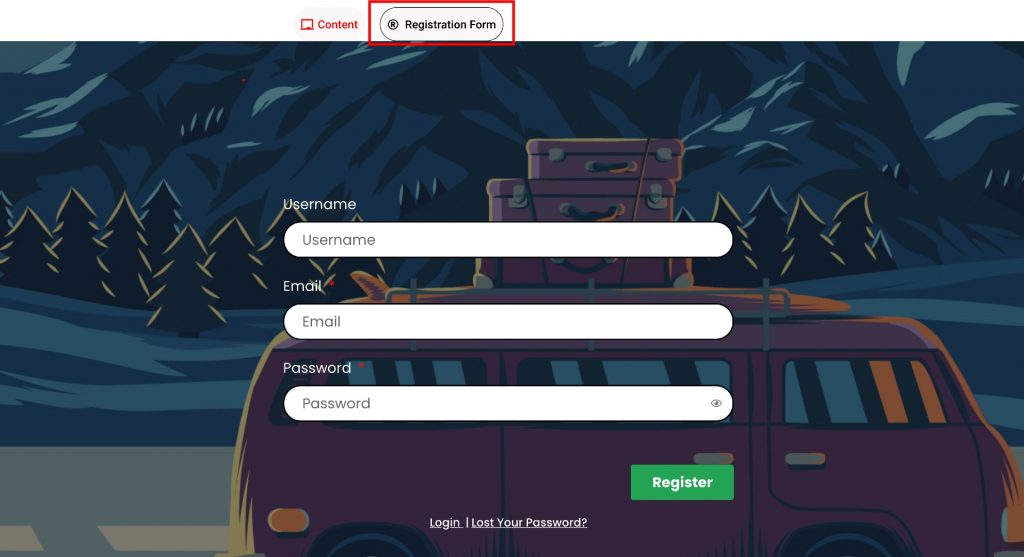
That's it! This involved using the Registration Form widget in conjunction with the Advanced Tabs widget. You can follow a similar method to use the Registration Form widget with any other Elementor widget you like.
Please feel free to contact us if you have any concerns about using the Registration Form widget.