PowerPack Registration Form provides the option to send Post Registration emails to users. Let us learn how to set up the Notification Template.
Merge Tags#
The notification template uses merge tags to insert the variable values in the mail template. These tags can be added to the template anywhere and they will output the relevant values for the registered user in the mail.
Currently, Registration Form supports the following Merge Tags:
- {{all-fields}} – Outputs all the other merge tags together
- {{user_login}} – User’s Username for WordPress
- {{user_email}} – User’s Registered Email
- {{user_pass}} – Adds the password in plain text format
- {{first_name}} – Adds the first name for the user
- {{last_name}} – Adds the last name for the user
- {{user_url}} – Adds the user’s registered website address
Building Notification Template#
Notification template can be edited at Edit Registration Form >> Content >> Email Notification >> User > Email Content for mails sent to the new users.
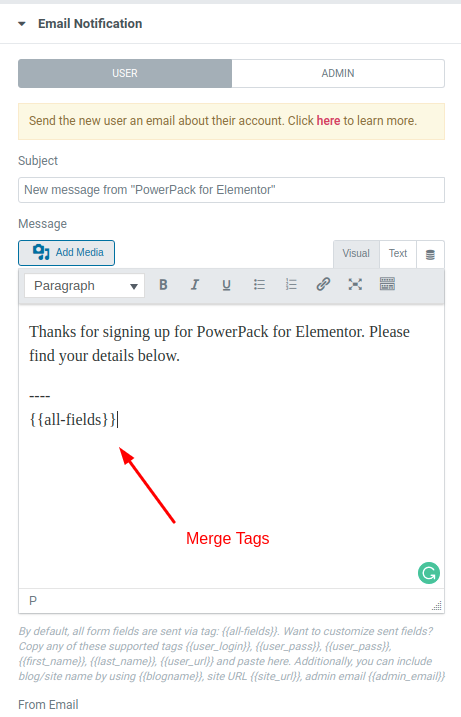
As you can see in the screenshot above, editing the template is a very simple process. You have to add the content of the mail in plain text and use merge tags to display the variable info such as username, email, first name, password, etc.
Could not found what you're looking for? Feel free to contact us.