UPDATE: White Label for Elementor plugin has been discontinued and it's not available for any new users.
White Label Branding for Elementor allows you to re-brand Elementor Page Builder with your brand name. This feature is handy for Developers and Design Agencies who prefer hiding the identity of third-party plugins and adding their brand stamp instead.
How to White Label Elementor?#
Log in to WP Admin Area and go to Elementor > White Label.
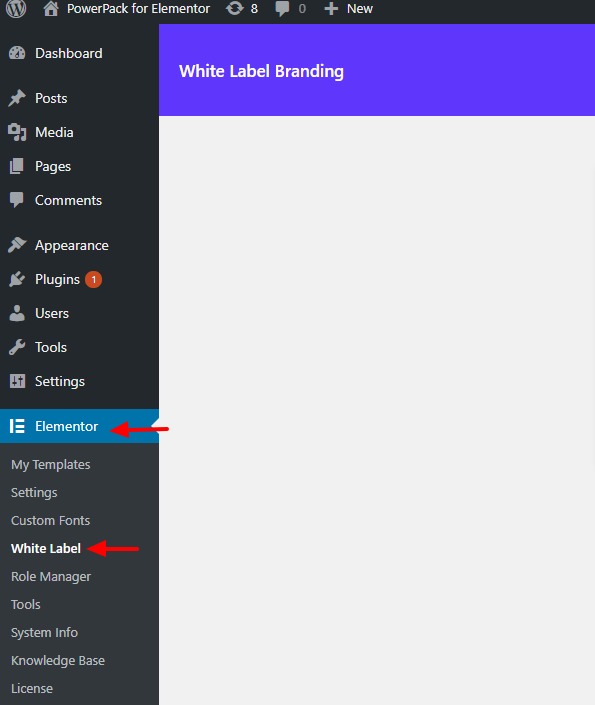
Firstly, enter the License Key and activate it and then go to the Branding tab.
Branding Tab#
This is where you can rebrand Elementor and its attributes. You can make the following changes-
- Plugin Name - Replace Elementor to any other name (such as your agency name), and this will be reflected sitewide.
- Plugin Description - This is displayed on the Dashboard's Plugins page. Enter your custom text to rebrand its description.
- Developer/Agency - You can directly write your own Agency's name, and it will take effect on the Plugins page as well as on other locations.
- Website URL - Add your Agency's website URL for your clients to reach to instead of the third party plugins.
- Edit With Elementor Text - Instead of having the "Edit with Elementor" text on the Page editor, have your own customized text such as "Edit with XYZ editor".
You can hide the Elementor External Links and the Logo too with simply checking the checkboxes given. You can also override the Elementor Default color by selecting a new one from the color palette.
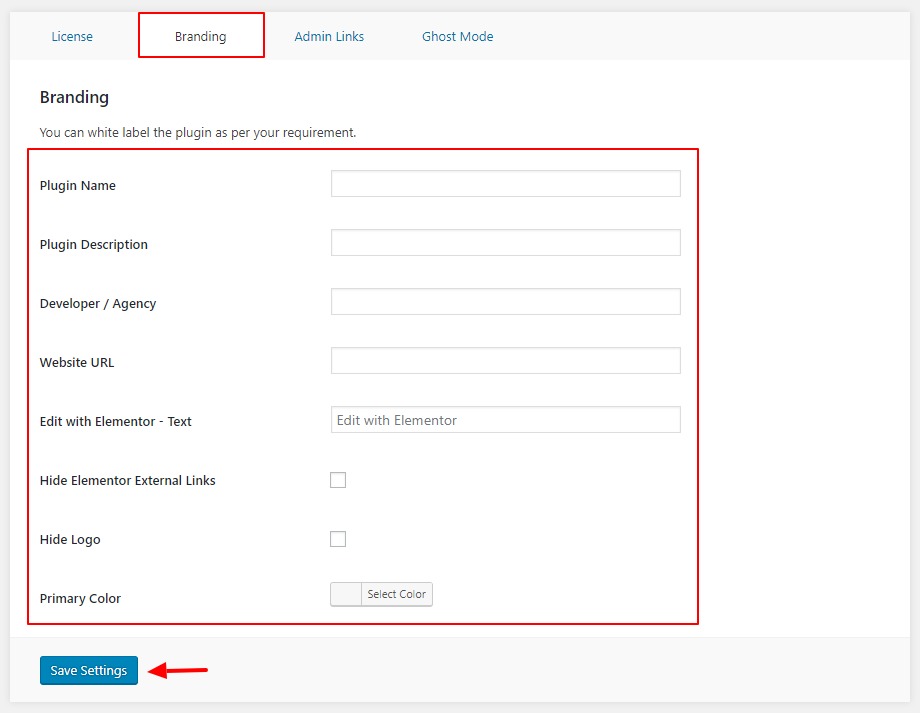
Admin Links Control#
These links will give you the superuser control to restrict multiple parameters from your clients.
You can-
- Hide the Elementor settings from the Menu
- Hide the templates made with Elementor
- Disable the settings page of Elementor
- Hide the custom fonts options and Role Manager
- Disable tools as well as System Info
- Hide Elementor Knowledge Base and the License Page
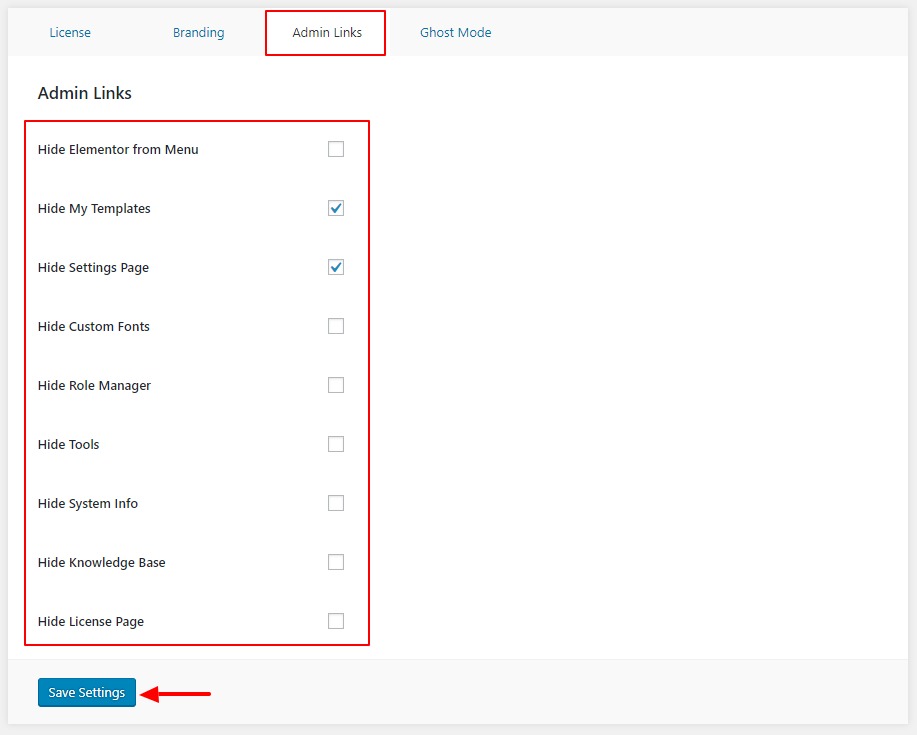
Ghost Mode#
This allows you to hide the plugins so that your clients do not accidentally mess with it. Simply select the respective checkbox to -
- Hide White Label Options
- Disable Elementor Plugin
- Hide White Label Plugin
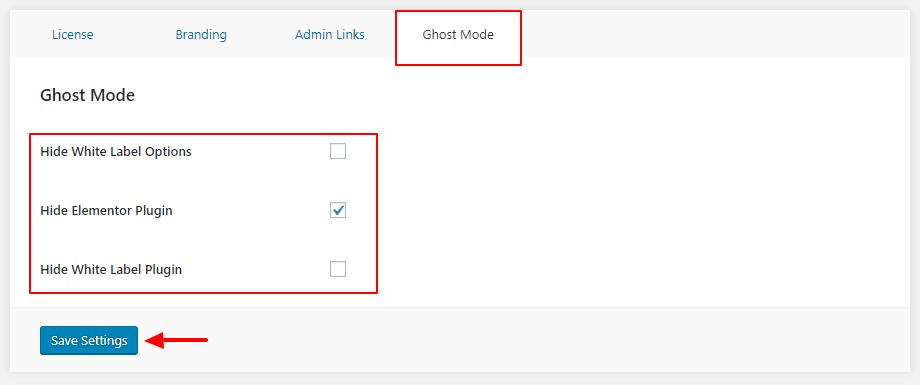
See the changes in Action#
Once you have made the changes, you can see then take effect on the website as soon as you hit the save button.
I have made the following changes -
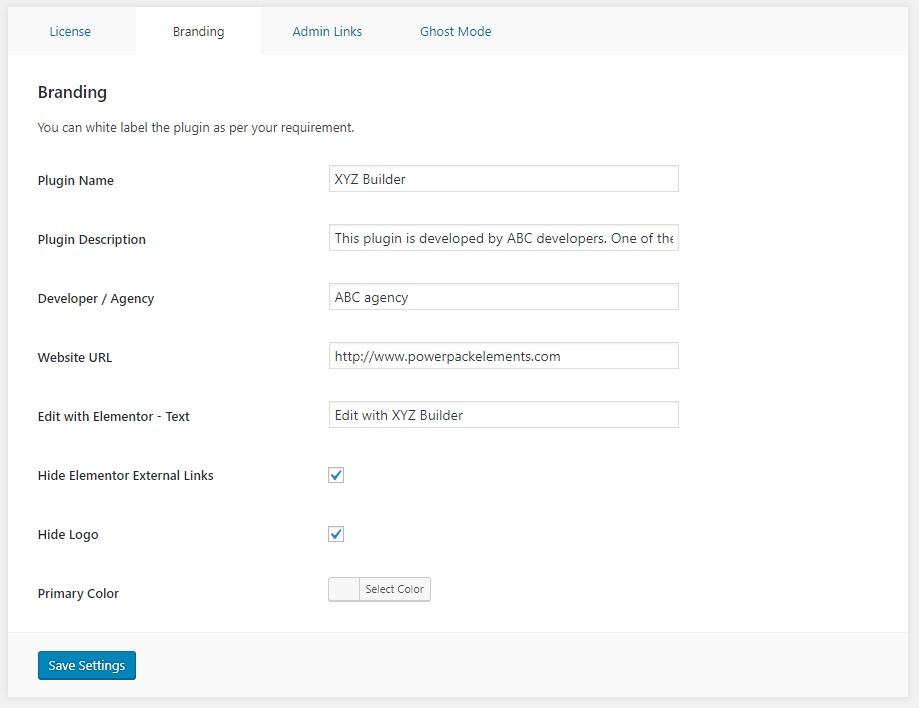
The changes on the website can be seen on the plugins page and on other pages page as well.
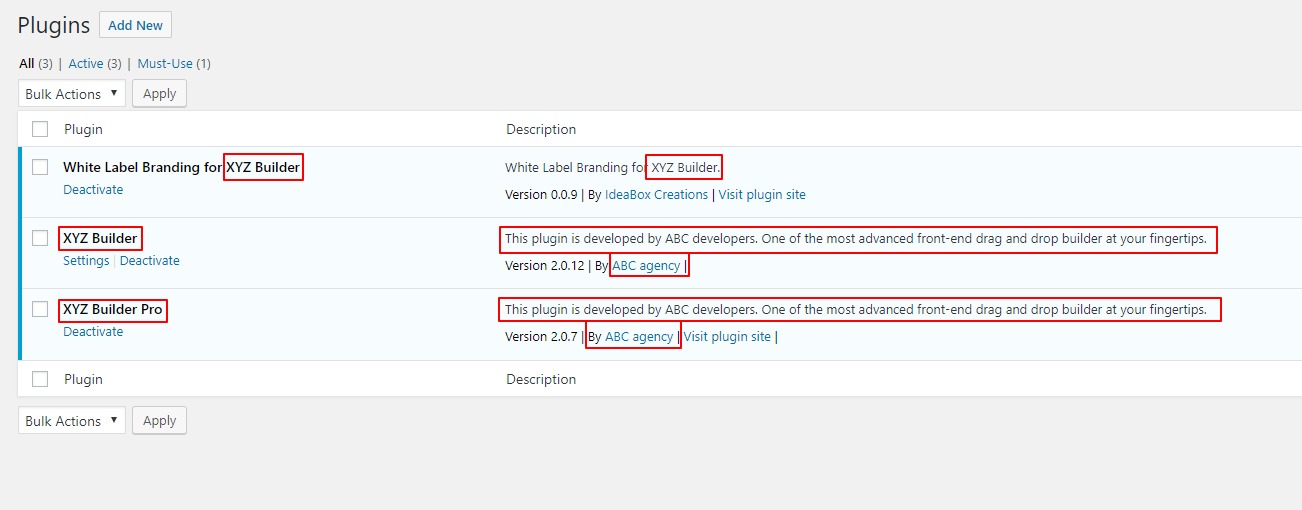
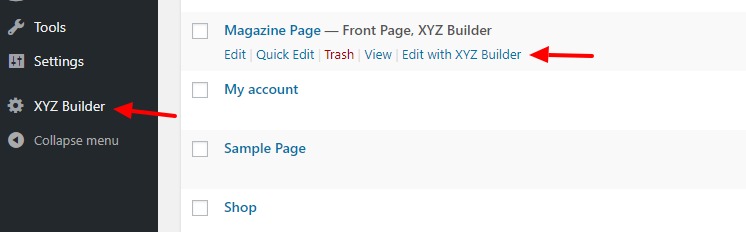
How to re-enable Elementor if you have completely removed it from the back end?#
Well, in that case, we have to deactivate the Elementor Plugin using the FTP.
Step 1: Load your website using the FTP client and navigate to /wp-content/plugins/ directory. Here, rename Elementor to Elementor1.
Step 2: Now, go to WP admin > Plugins page. You will see a message stating that Elementor has been deactivated. Simply reactivate it and you will be able to see the Elementor builder like before.