PowerPack Elements supports Automatic Updates making it easy to update the plugin. Let us see the ways in which it can be updated.
From the WordPress Plugins Page#
When the update is available for PowerPack Elementor Addon, it'll be displayed on the Plugins page under the plugin row. Click Update Now to update the plugin.

From the WordPress Updates Page#
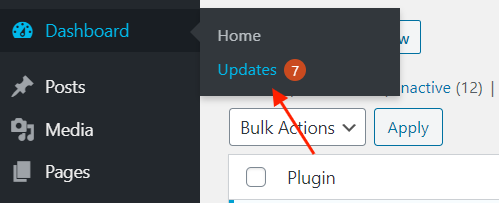
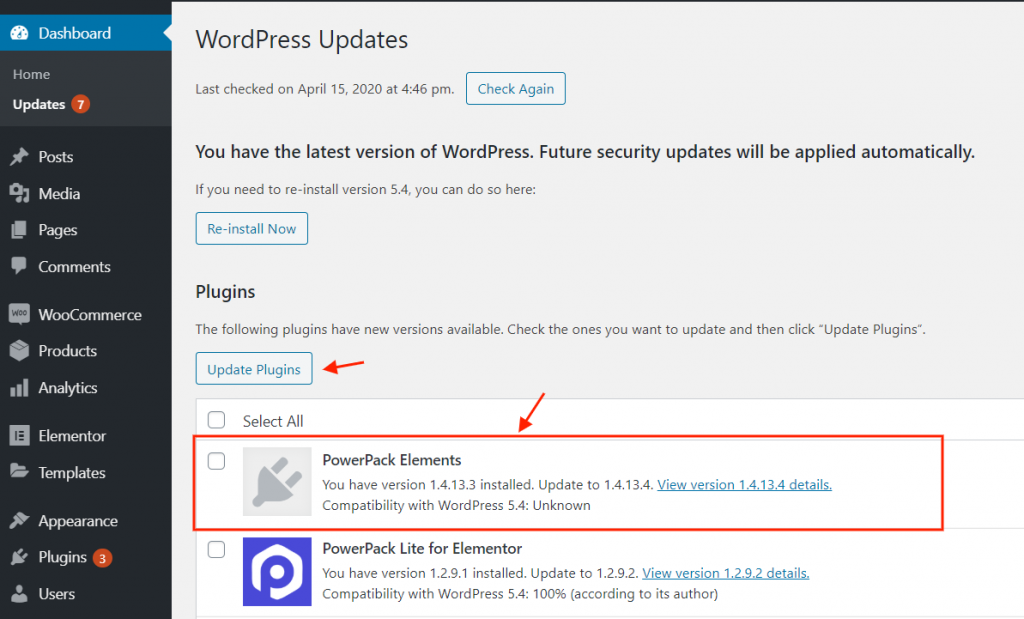
Manually Update PowerPack Addons for Elementor#
To manually update the PowerPack please follow the following steps:
- Download the latest version from https://powerpackelements.com/my-account/
- Deactivate and delete the existing installation of PowerPack from the site. This step will not affect the content created using PowerPack or any existing settings of Powerpack.
- Go to Plugins > Add New and Upload the zip file downloaded in Step 1
- Once uploaded activate the plugin
Having Issues with Update or Installation?#
Please raise a support ticket with us here.