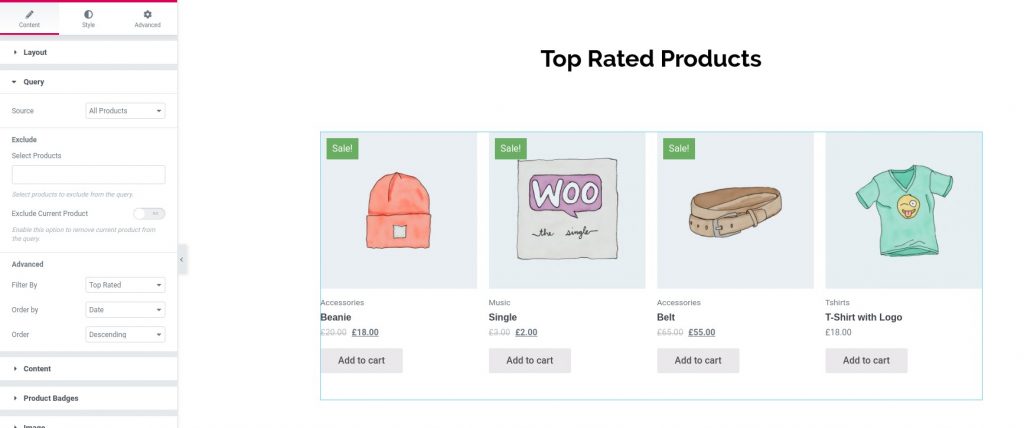One of the ways to keep sales flowing is to make sure that your top-rated products are easily visible to audience. WooCommerce helps us here by sorting products into categories like Top Rated, Featured, On Sale, Best Selling, etc. The best way to use these categories would be to use shortcodes or widgets to place products from these categories onto your page/post.
Here we will guide you on How to Display Top Rated Products using Woo - Products Widget of PowerPack Add-ons for Elementor.
Required Plugins: WooCommerce, Elementor & PowerPack Add-ons for Elementor.
Create a New Page#
Go to Dashboard >> Pages >> Add New.
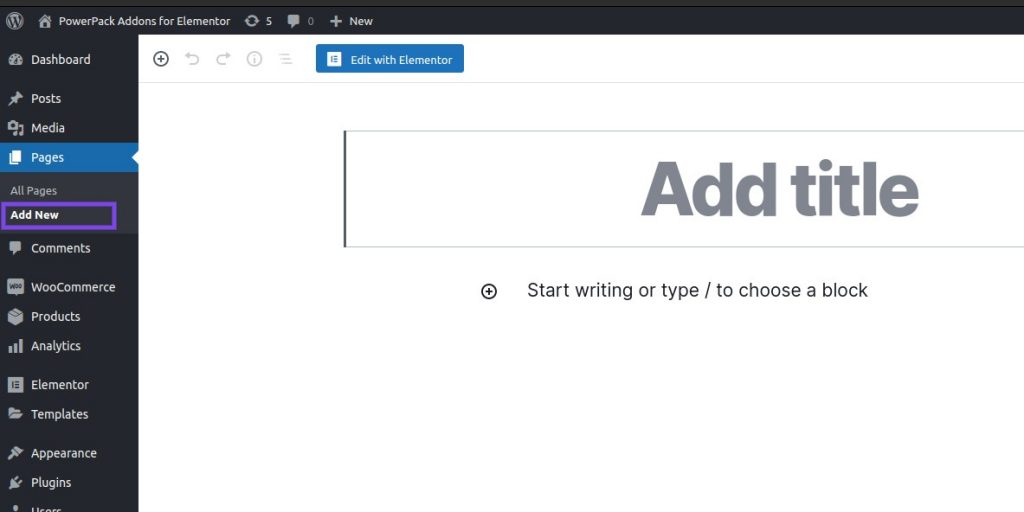
Edit the Page with Elementor#
Click on “Edit with Elementor” to edit the newly created page with Elementor.
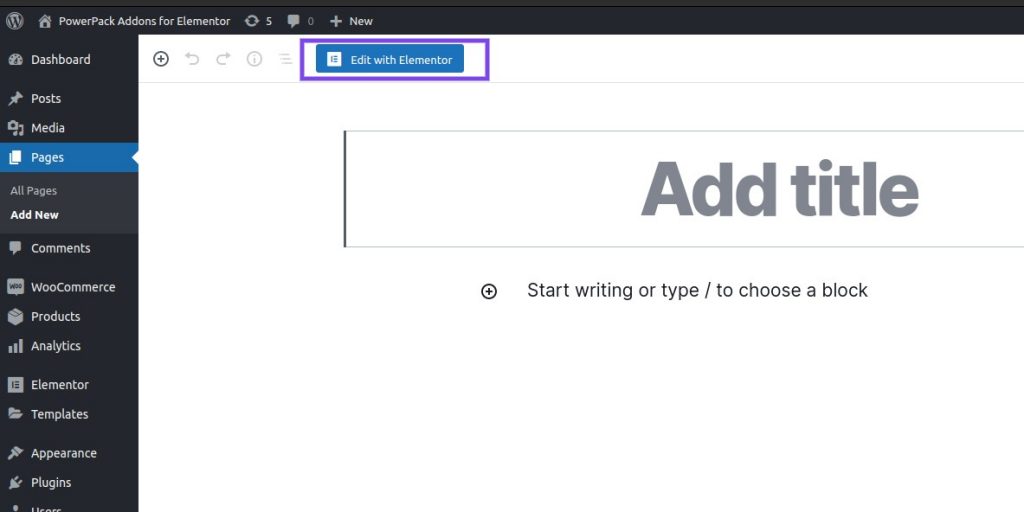
Add PowerPack Woo - Products Widget#
After editing the newly created page with Elementor, drag and drop “Woo - Products” to the Editor.
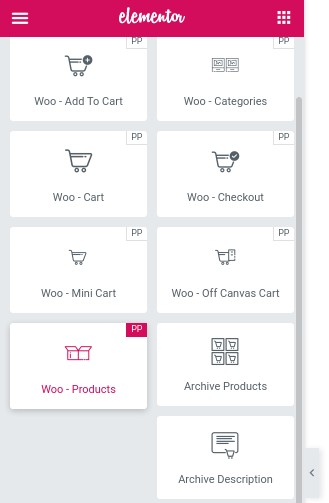
Query Settings#
Head over to Query. In Advanced Section, choose Top Rated in Filter By option.

Update the page#
Now, just preview the page. You’ll be able to see your chosen/created template along with the Top Rated Products.