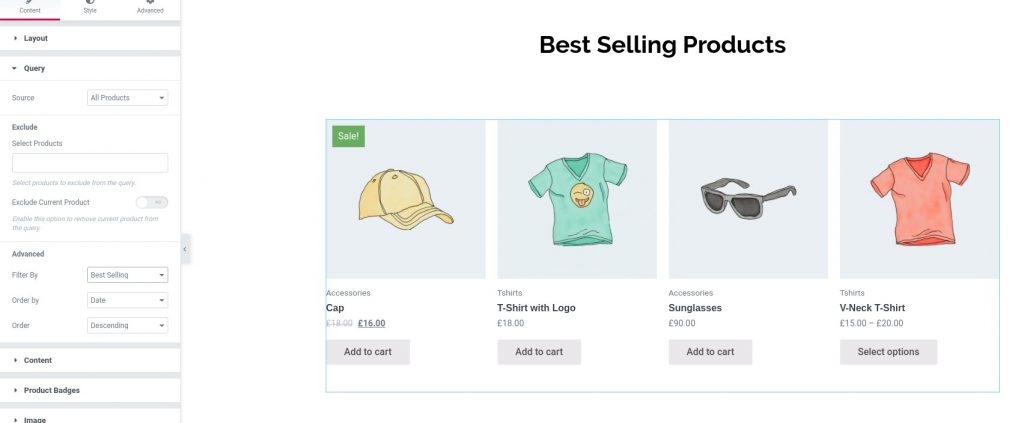When the sale of a product skyrockets, we tend to be happy about it. But at the back of our mind, we do want that the product sells even more. WooCommerce generally identifies products which sells the most as "Best Selling Products". We can boost our sales by displaying these Best Selling Products on any page/post using Woo - Products Widget of PowerPack Add-ons for Elementor.
Here we will guide you on How to Display Best Selling Products using Woo - Products widget.
Required Plugins: WooCommerce, Elementor & PowerPack Add-ons for Elementor.
Create a New Page#
Go to Dashboard >> Pages >> Add New.
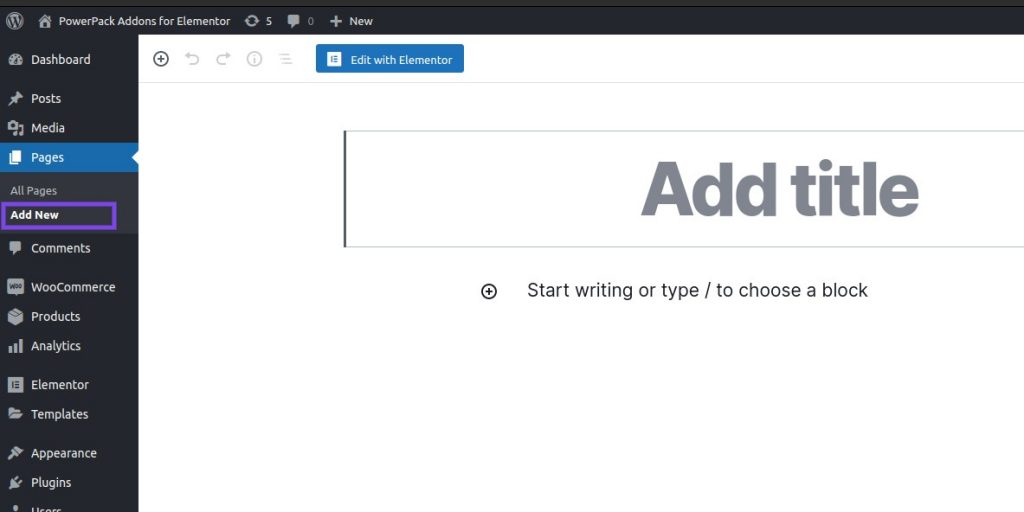
Edit the Page with Elementor#
Click on “Edit with Elementor” to edit the newly created page with Elementor.
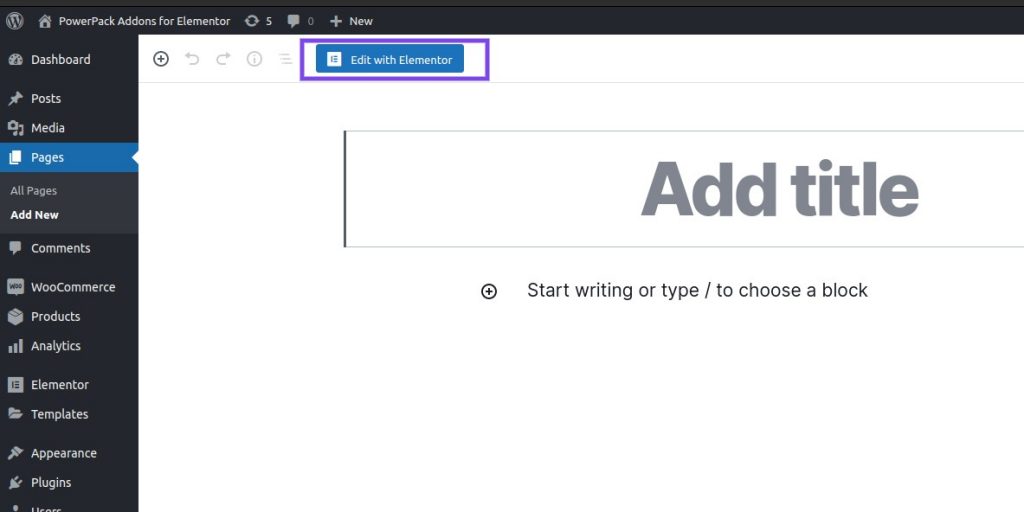
Add PowerPack Woo - Products Widget#
After editing the newly created page with Elementor, drag and drop “Woo - Products” to the Editor.
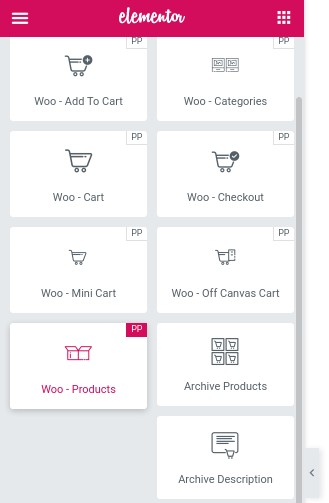
Query Settings#
Head over to Query. In Advanced Section, choose “Best Selling” in Filter By option.
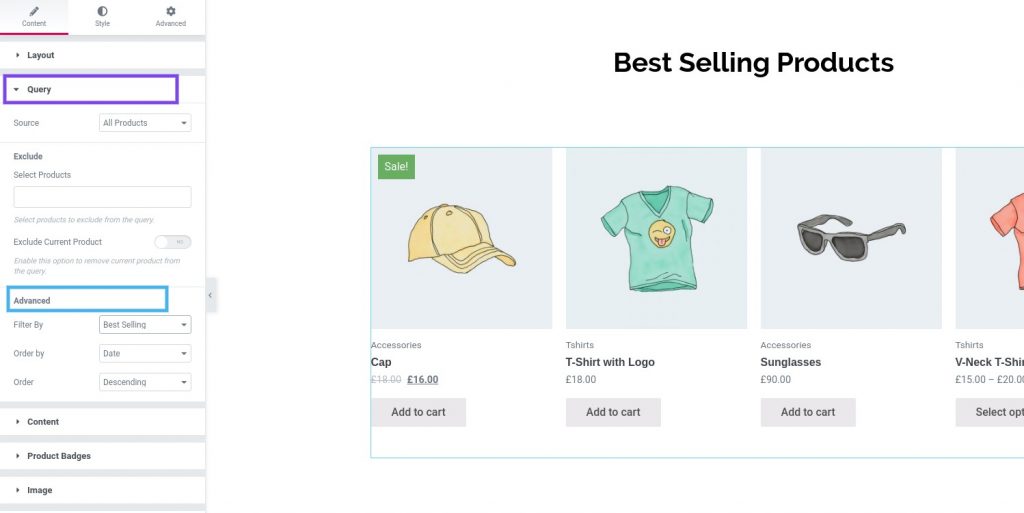
Update the page#
Now, just preview the page. You’ll be able to see your chosen/created template along with the Best Selling Products.