Google API key is a unique code that helps users connect different Google Services such as Google Maps and Google Reviews to their websites. And using the Google Places API key, you can fetch your business reviews from Google and display them on your sites.
PowerPack Business Reviews Widget provides the simplest and code-free way to showcase Google business reviews on your WordPress websites without any heavy coding. Just grab your Places API key, place it on the widget, and you're done!
Get Google Places API key#
To display Google Reviews with PowerPack Business Reviews Widget. First, you need to generate the Google Places API key.
- Go to the Google Developer Console and click on the CREATE PROJECT or select a project from the Select the Project dropdown.
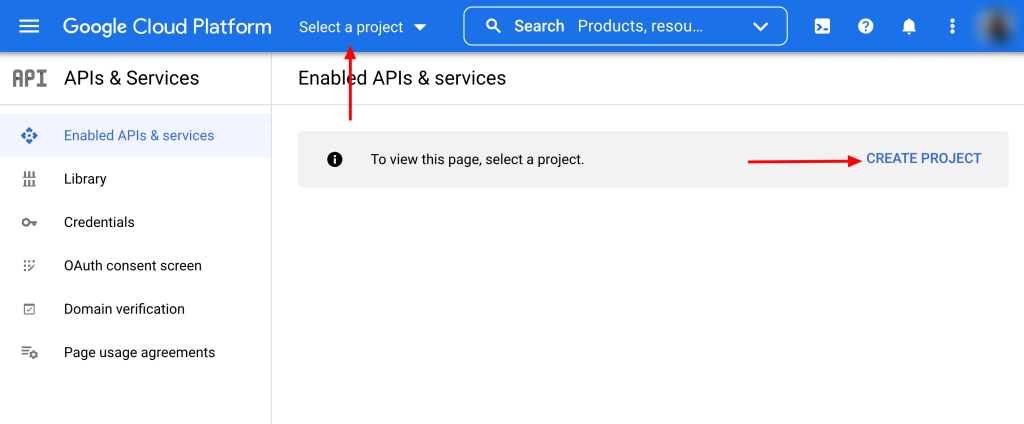
2. Once you create a new project, click Enable APIS AND SERVICES on the project page.
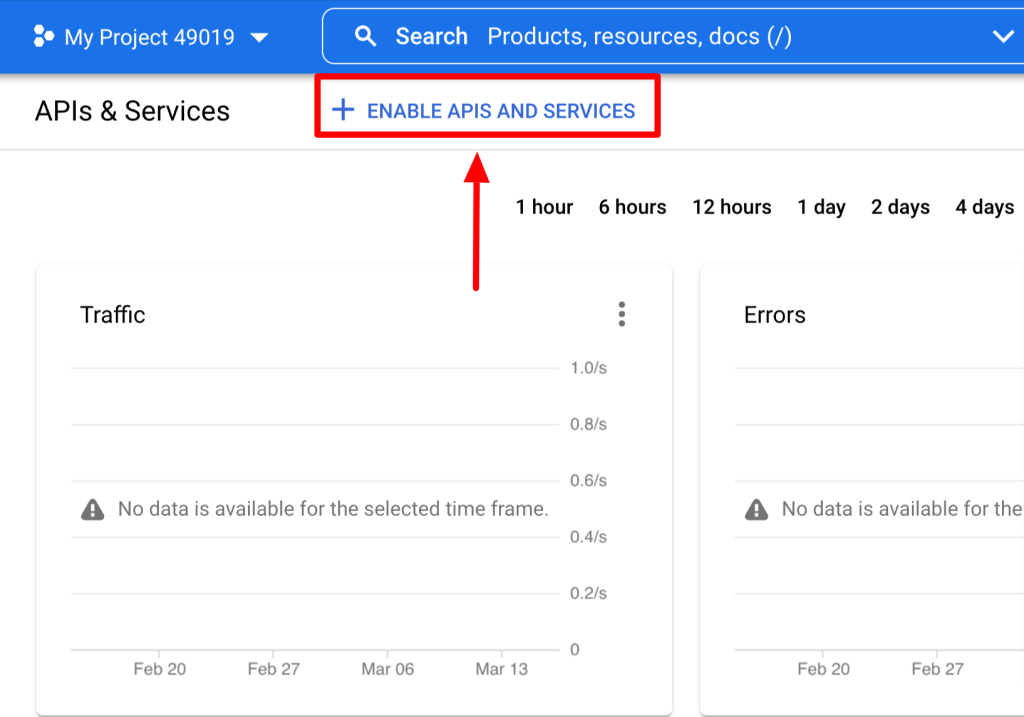
3. This will open the Google API library. Search Places API in the search bar and select the Places API, and click the ENABLE button.
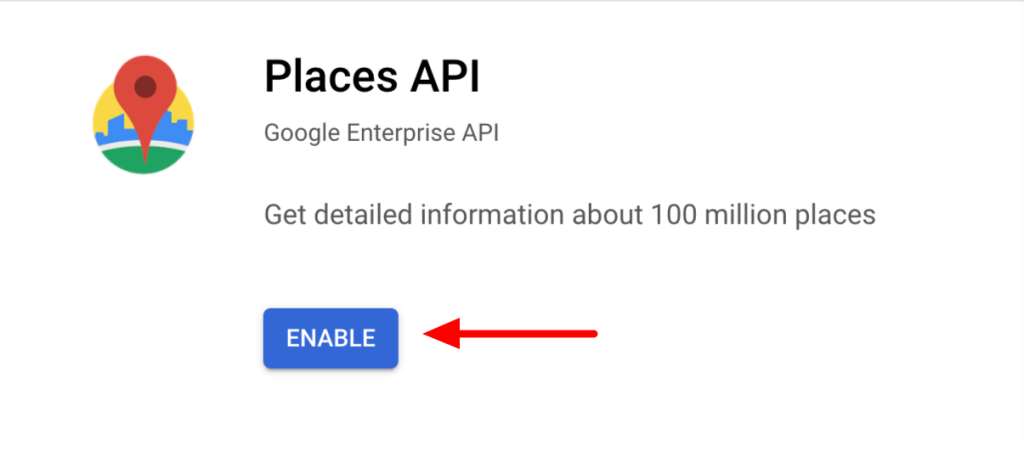
4. Once you have successfully enabled the API, head back to your Google Console dashboard and go to the Credentials tab.
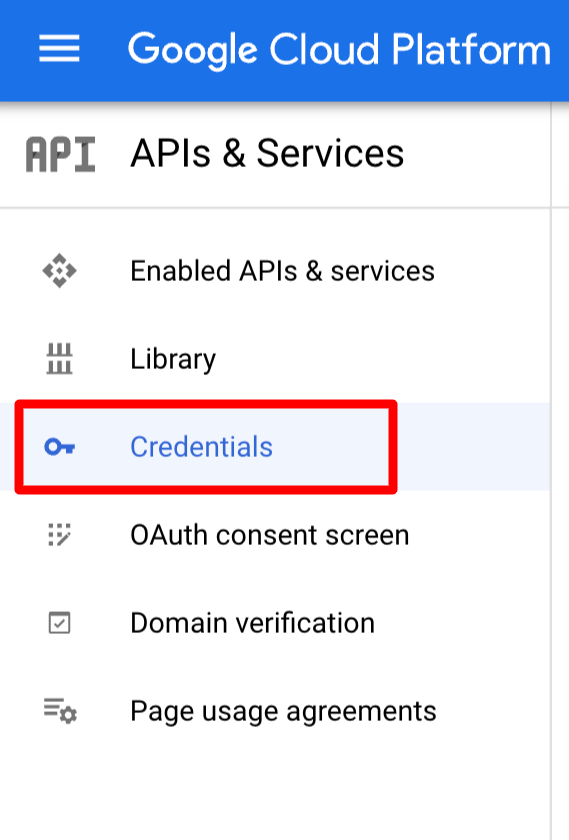
5. On the next page, click on the + CREATE CREDENTIALS and select the API Key option from the list.
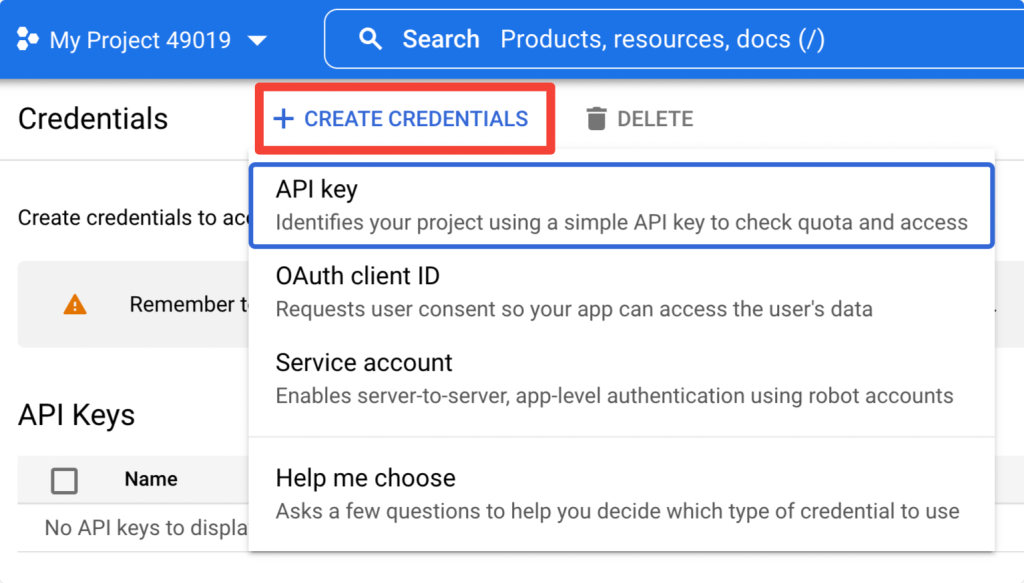
6. A pop-up box will open with the newly created API key. Copy your key and open your WordPress site.
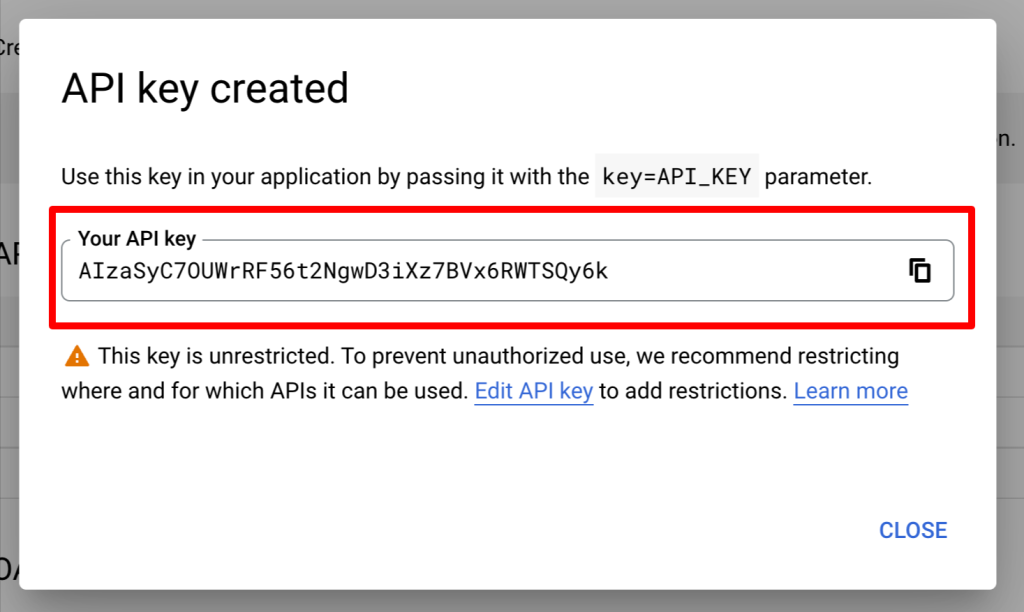
Add API Key to PowerPack Settings#
Now that you've enabled your Places API key, it's time to add the key to PowerPack settings.
To add your key, go to WP Admin > Elementor > PowerPack > Integration and paste the API key in the Google Places API key field and click on the Save Changes button.
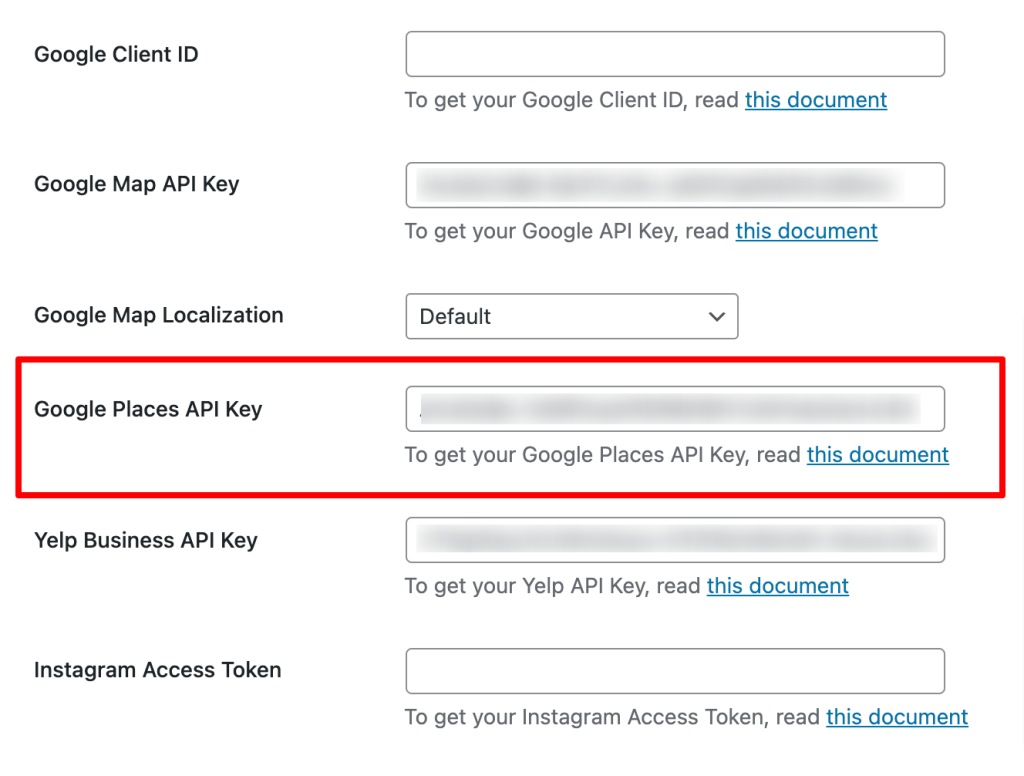
This was the detailed tutorial on how to get Google Places API key to display Google Reviews using PowerPack Business Reviews Widget for Elementor.
Hope this helps!
Note: It's now mandatory to have an active billing account associated with your Google API Key. So make sure to enable your billing account before going with the API key procedure.