With Advanced Accordion Widget for Elementor, you can keep an Accordion Item Active or Closed by default. In this documentation, we will go through the steps that you should follow to keep an Accordion Item Closed by Default.
Before that, let’s have a quick look at the demo of the PowerPack Advanced Accordion Widget for Elementor.
Now, let’s proceed ahead.
Keep an Accordion Item Closed or Collapsed#
To keep the Accordion Items Closed, please follow these below-mentioned steps:
- Head over to the Accordion section in the Content tab of the Elementor editor.
- Click on the Accordion Item that you want to keep closed.
- Once you click, that particular Accordion Item will open up. Scroll down and you’ll see an option “Active as Default”.
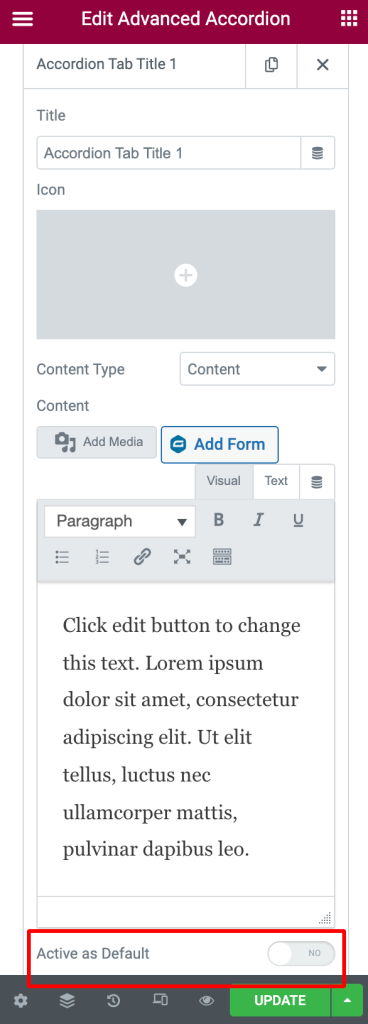
- Make sure that it is turned off. If not, then click on the toggle button to turn off the “Active as Default” option.
- That’s it! This will make that particular Accordion Item Closed / Collapsed whenever someone visits your page.
Hope this helps!
Feel free to get in touch with us in case of any queries.