The query is the core of the PowerPack Posts Widget. You can customize it to create your own custom query to be used with the widget.
Let us see how this can be done.
Step 1: Setup the Custom Filter#
- Add the Posts Widget to the page.
- Go to Content >> Query >> Query ID and add an ID for the customized query.
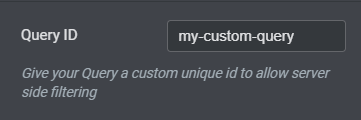
Elementor will use this ID to render a custom Query Filter. For example, if the Query ID is set as my-custom-query, then Elementor will render the query filter with the following path - elementor/query/my-custom-filter.
Step 2: Setting up the Query#
Customizing the Query will require a little bit of WordPress Query knowledge and coding skills.
- Open the functions.php file in the active theme.
- We'll use the following hook to apply the Query Filter
add_action( 'powerpack/query/query_id', function( $query ) {
// Modify the posts query here
} );
Example 1:#
Filter Posts by Custom Post Type
add_action( 'powerpack/query/query_id', function( $query ) {
// Here we set the query to fetch posts with
// post type of 'custom-post-type1' and 'custom-post-type2'
$query->set( 'post_type', [ 'custom-post-type1', 'custom-post-type2' ] );
} );
Example 2:#
Show Posts after a Specific Date
add_action( 'powerpack/query/query_id', function( $query ) {
// Here we set the query to display posts
// after specific date
$query->set( 'date_query', array(
array(
'after' => 'May 17, 2019',
)
) );
} );
Example 3:#
Exclude Posts by ID
add_action( 'powerpack/query/query_id', function( $query ) {
// Exclude single posts by ID
$query->set( 'post__not_in', array( 7, 11 ) );
} );
The action hook provides two parameters:
1. $query – The WP_Query object.
2. $widget – The Current widget object.
You can refer to the following documentation for more details about the pre_get_posts filter.
You may need to refresh the editor to see the effect of the filter.
 Winter Holiday Sale - Get Upto 50% OFF
Winter Holiday Sale - Get Upto 50% OFF 