Display more content in less space on your WordPress sites using the Content Reveal Widget for Elementor by PowerPack.
Let's take a closer look at the Content and Style tab of the widget.
Content Tab of the Content Reveal Widget#
The Content Tab consists of 3 sections:
- Content
- Settings
- Button
Let us now go over each of these sections in more detail.
Content#
- Content - Choose the content type to be displayed in the Content Reveal Widget. You can either add the custom text Content or choose a pre-built previously saved Template.
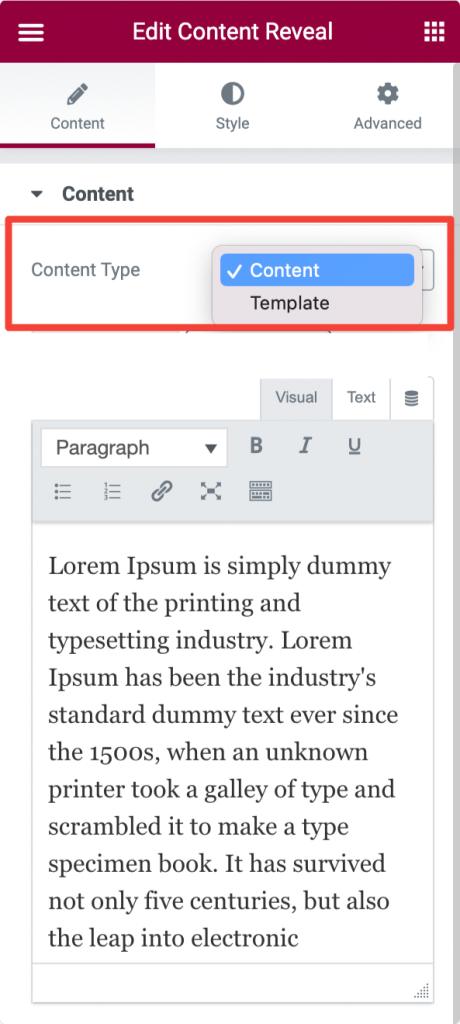
- Show Separator - Toggle On/Off to show/hide the separator.
Settings#
- Transition Speed - Set the transition speed for revealing/displaying the content.
- Content Visibility - Choose the content visible in Pixels or Lines.
- Visible Amount - Set the amount of the visible content to be displayed.
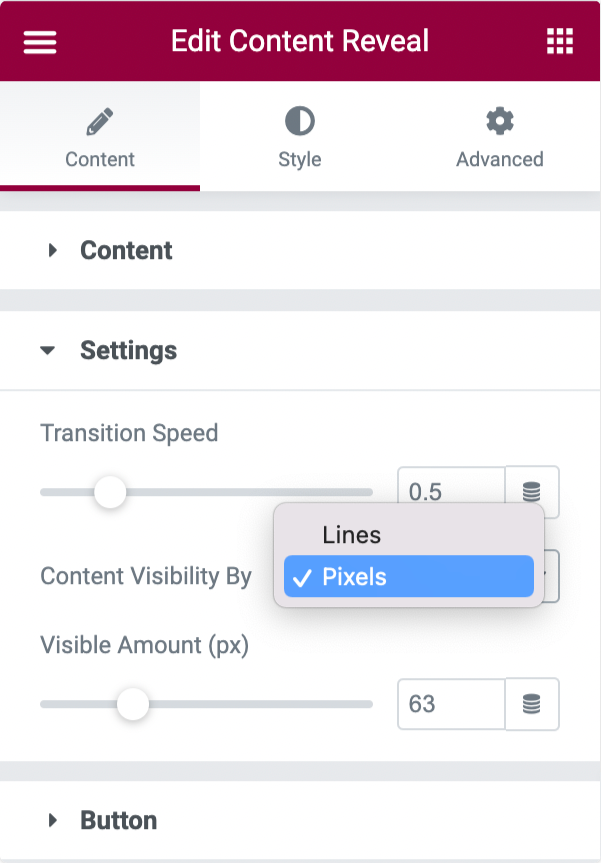
Button#
- Alignment - Align the button to Left, Centre, or Right.
- Label - Add custom button label.
- Icon - Choose your button icon.
- Icon Position - Set button icon's position Before or After the button text.
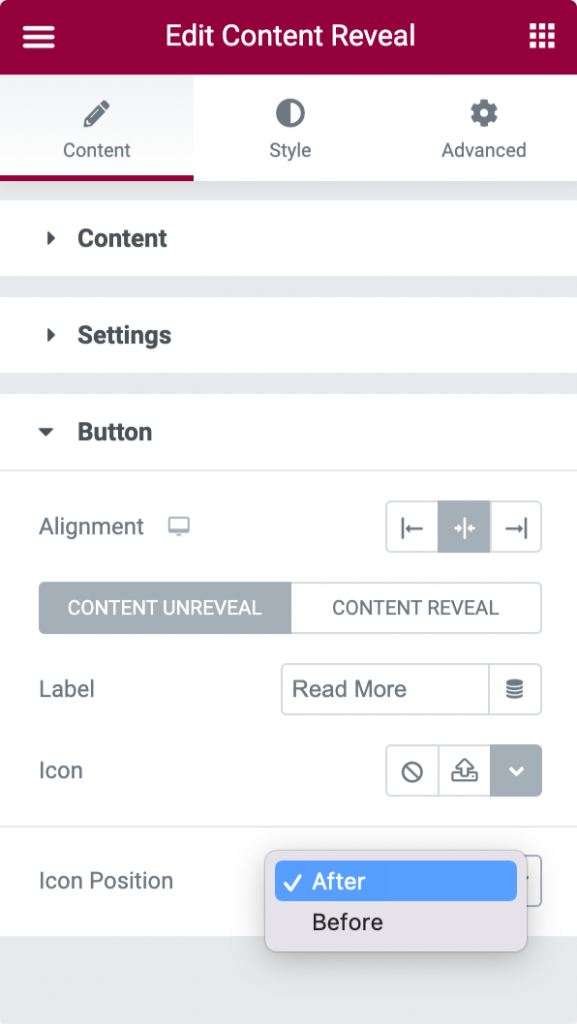
Style Tab of the Content Reveal Widget#
There are 2 sections in the style tab:
- Content
- Button
Let's check the styling option of each section.
Content#
- Text Align - Align Left, Center, Right, or Justify the text.
- Color - Choose a text color.
- Background Color - Add background color to the text content.
- Typography - Choose font, set size and many more options.
- Padding - Add padding to the text content.
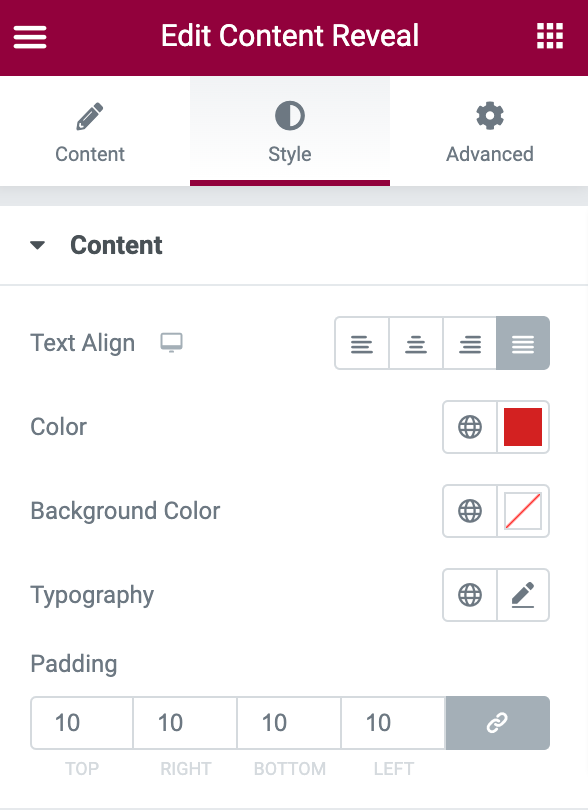
Button#
Button#
- Size - Choose button size to be Extra Small, Small, Medium, Large or Extra Large.
- Button Spacing - Define button spacing from the content.
- Typography - Alter typography for the button label.
- Text Color - Choose the button text's color.
- Icon Color - Choose the button's icon color.
- Background Color - Add the button's background color.
- Background Color - Choose the button's border type.
- Border Radius - Add border radius.
- Box Shadow - Add shadow around the button.
- Padding - Add padding around the button.
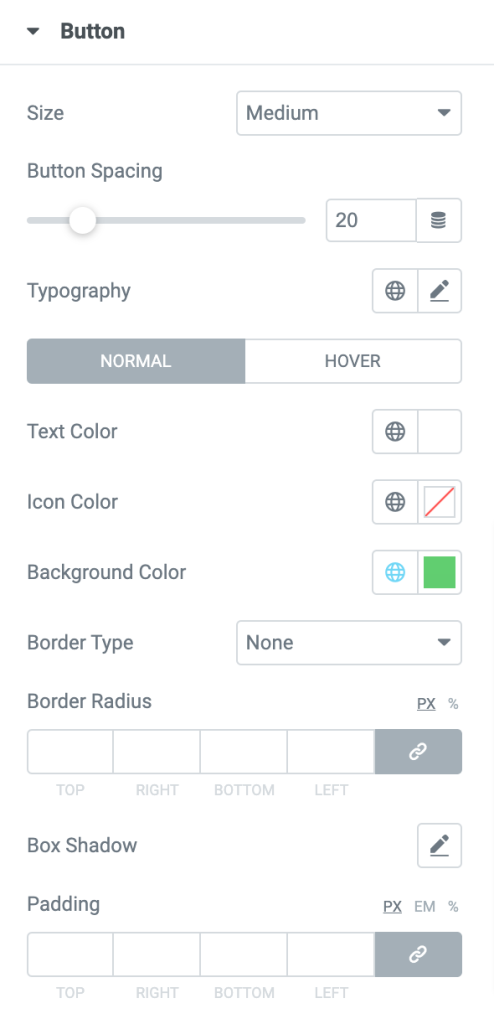
Icon#
- Size - Choose Icon size.
- Spacing - Adjust the spacing between the button's icon and the text label.
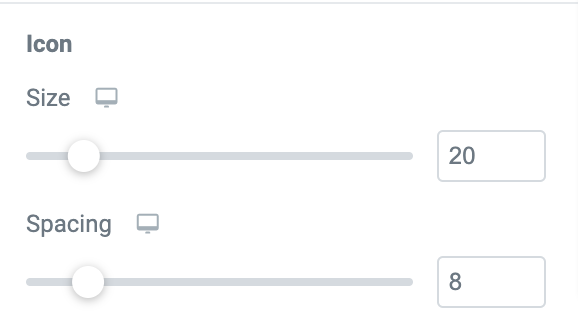
This was the detailed overview of the Content Reveal Widget for Elementor by PowerPack.
Hope this helps!
 Winter Holiday Sale - Get Upto 50% OFF
Winter Holiday Sale - Get Upto 50% OFF 