Are you facing the “Elementor Widgets Not Loading” error on your WordPress site? If yes, you are one of the several users who have been troubled by this issue. We have been continuously receiving similar reports from our customers as well.
After fixing the issue on several sites, we decided to write to share the possible solutions.
How to Fix Elementor Not Loading Error
Elementor Not Loading or Elementor Widgets Panel Not Loading can be caused due to several factors. It could be due to limited server resources, plugin conflicts, third-party addons, hosting server issues, etc.
Most of the time, we noticed that using several Elementor addons leads to high resource usage. With Elementor’s increasing popularity, many add-ons are coming out every day. But, a lot of these are not following the right coding practices or borrowing code from each other.
Also Read: Common Elementor Errors & Solutions
What Is Elementor Not Loading Error?
Elementor Not Loading Error leads to the following situations:
- An inactive widgets panel when Elementor is active on any page.
- Blank Screen when trying to load Elementor
Since the widgets don’t get loaded and activated, the Elementor page builder becomes unusable.
However, we have noticed that sometimes you can edit existing content on the page without any issues. But, adding new sections or content to the page is not possible. Here’s a screenshot of the issue:
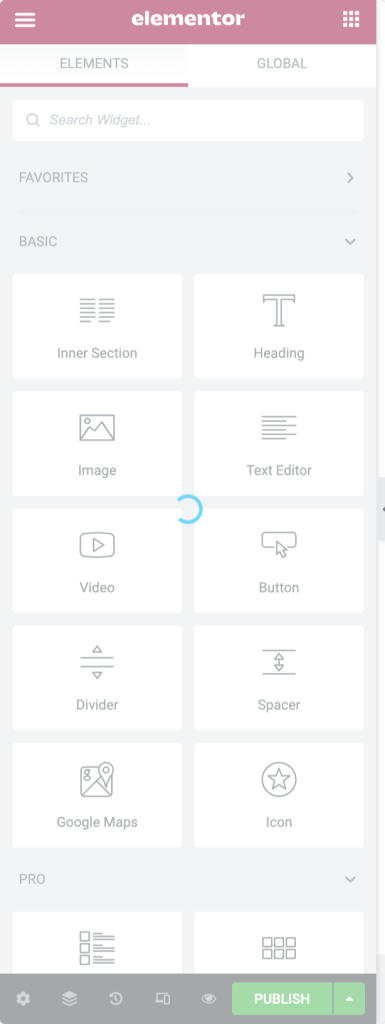
9 Ways To Fix Elementor Not Loading Error
We have listed the best ways to fix the Elementor Not Loading Error. Check the points for more detail and info:
1. Clear Browser Cache
Browser cache is a temporary storage location where web browsers store files, images, scripts, and other web page elements downloaded from the Internet. Sometimes these files become outdated, resulting in producing website loading issues.
Whenever you face difficulty using Elementor or your Elementor is not loading, first and foremost, you can try clearing your browser cache.
To run the process, you can use dedicated WordPress caching plugins or manually clean your browser cache.
Once you clear your browser cache, try loading Elementor again and check if Elementor is loading properly. If not, move to the next solution.
2. Check Plugin Conflicts
The next step to debug any Elementor not loading issues is to look for possible plugin conflicts. Deactivate all the plugins on your site except Elementor and Elementor Pro.
Now, check if Elementor is loading or not. If Elementor loads correctly, we probably have a plugin conflict, or the server runs out of resources.
Start activating plugins one by one, and at the same time, keep checking Elementor’s functionality. If Elementor stops loading after activating a particular plugin, then this could be a plugin conflict.
Now, check if you see any JS errors or Messages in the Console when you try to load Elementor on a page.
3. Check Theme Compatibility
Apart from plugin conflicts, your activated theme can also cause Elementor not loading issues.
You can switch to a default WordPress theme to see if Elementor loads properly. If it does, consider reaching out to the theme developer for compatibility assistance or choose a different Elementor-compatible theme that is known to work well.
4. Check PHP Version & PHP Memory Limit
If the web hosting server runs an outdated version of PHP or has limited PHP Memory, it can also lead to the “Elementor Not Loading” error. Elementor recommends using PHP 7.0 or higher for best performance with a preferred 128M or higher memory limit.
If your site uses some third-party Elementor addons and plugins, having a higher memory limit is recommended.
5. Disable Unused Widgets
If you are using any addons for Elementor, you can try disabling unused Elementor Widgets. Deactivating/Disabling unused Elementor widgets will reduce resource usage and can fix the loading errors.
6. Check .htaccess File
If your site is running on an Apache server (most of the shared hosting providers use this setup), then you can the contents of the .htaccess file.
Incorrect settings in the .htaccess file can also break the functionality. You can create a backup of the existing .htaccess file and create a new one with the default content, as mentioned here.
7. Increase Apache Service Limit
Sometimes the server reaches its resource limits; in this case, you can increase the limit by adding the following code to the .htaccess file
8. Change Editor Loading Method
Elementor provides an option to change the front-end editor’s loading method. But we don’t have much information about what and how it works.
Use the option switch front-end editor loader method. You can find it in the settings of Elementor in your WordPress Dashboard (see the screenshot below). Enable this option and check if it solved the issue.
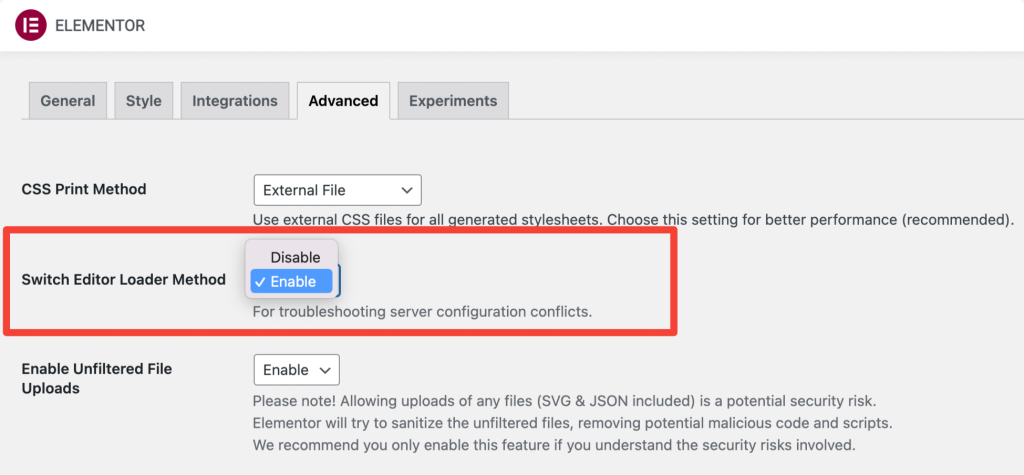
9. Use well-coded Elementor addons
Using a lot of “free” Elementor addons will consume more server resources, conflicts, and several other compatibility issues. So, picking one or two of the Elementor addons is always recommended for the best and better performance.
Before making a decision, check the Elementor addon has good reviews, is regularly updated, and is backed by a strong team of WordPress Experts.
If you are looking for a reliable Elementor addon, check out PowerPack for Elementor. It’s lightweight, optimized for performance, offers 80+ Elementor widgets, and is one of the best addons for Elementor.
Say bye- bye to Elementor Not Loading Error
Experiencing Elementor not loading errors can be frustrating, but most issues can be resolved systematically.
By understanding the common causes and their corresponding solutions, you’ll be better equipped to troubleshoot and resolve any Elementor loading problems that arise.
Remember to check for plugin conflicts and theme compatibility issues, as these are common culprits. Updating Elementor to the latest version is crucial to ensure you have access to bug fixes and compatibility improvements. Increasing the memory limit allocated to WordPress can also help overcome loading issues.
JavaScript errors and caching problems can often hinder Elementor’s functionality, so addressing these aspects is essential. Troubleshoot JavaScript conflicts and straightforward any caching plugins or server-side caches that may interfere with Elementor’s loading process.
If all else fails, consider contacting Elementor’s support forum or consulting your hosting provider’s support team for further assistance. They can help investigate server configuration issues and ensure your environment is optimized for Elementor.
By following the tips and solutions provided in this article, you’ll be well on your way to resolving Elementor loading errors and unleashing the full potential of your website design using this popular WordPress plugin.
Did these solutions work for you? Let us know in the comment section below if you find any other way to fix the Elementor Not Loading Error.
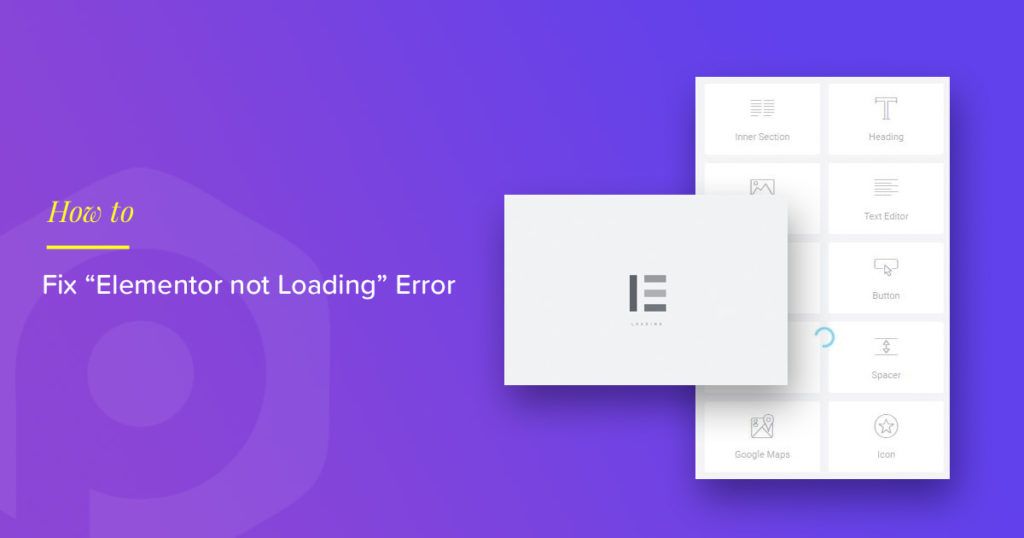
96 thoughts on “[Fix] Elementor Not Loading Error”
THANK YOU SO MUCH!!!! This article fixed this problem after an entire day of searching and trying fixes! I am so grateful! Step number 4 fixed it for me.
Hi Matthew,
So glad to hear that the post was helpful! 🙂
sir, I am happy to solve my problem that lasts 23 days. And I find your article and happy with my life…….thanks
good job ……………….
Hi
I m phasing problem in elementor style and advance both are empty what to do pls help me to solve this problem
Elementor Premium Addons was my issue..
my case too
Yes for me too
Mine too!
what did you do with the elementor premium addons? my issue is elementor kit lite
same here
Thank a lot maaaaan!!!
thanks buddy. it worked perfectly. ultimate add-ons was the issue
Nothing’s working for me I really need help please!
What solved for me was:
add this line at the end of wp-config.php
define(‘CONCATENATE_SCRIPTS’, false);
The plugin “Google XML Sitemaps” is what killed mine.
This took a few hours to identify. Number 4 fixed the issue with my website. Maybe it’s time to find another web host?
Thank you very much.
Number 4 worked for me!
Really helpfull article, thanks a lot.
Hi Puneet,
You could help me with what Elementor and Godaddy guys couldn’t. After two days of nightmare I eventually could solve my problem with #4. Thank you for you precious help.
None of these tips worked for me 🙁 Does anyone have any more idea what is the solution?
Yeah me neither! and the support sucks!
Hi there, when using the price table widget, I cant edit the features section. It gives me a blank page with only the words Need Help?
Thanks for the info.
HAHHAHAHAHA I LOVE THE LAST STEP. “Use well-coded Elementor addons” YES. There are so many Elementor plugins out there that are not good at all.
Absolutely, Dario! All those shiny add-ons with tons of options can lead to several issues. Optimized code is important for good performance. 🙂
It was Ultimate Addons ruining mine… thanks so much for the post!
Hi Nick,
Thanks for sharing. I hope other readers will find it helpful.
hi,
i tried all the above mentioned steps,
but still it is not resolved,
can u please help
phpversion was the issue.. changed from php5.6 to php7.1 and it worked. Thank you for the article.
Updating the PHP version fixed the issue for me. Thank you for the fix!
You are welcome, Ryon!
Hi team,
You all are awesome!
I am using many Add-on for elementor pro. Updating the PHP Version and memory limit fixed the issue for me. Thanks for the help.
Tried all but nothing, No 4 brings back error “Invalid command ‘SubstituteMaxLineLength’, perhaps misspelled or defined by a module not included in the server configuration”
don’t know next step, using Centos
My friend helped me out, inspected element n found out X frames was loading simultaneously, so we put a code in our htaccess file to reset xframes setting and it resolved everthing.
“Header always unset X-Frame-Options”
First method worked for me thank you admin
Thanks a lot man. My error was this plugin: Elementor Addon Elements
Hi Anseloh,
Thanks for sharing it with us and happy to hear that you got everything working.
Fixed my site by changing load method. Thank you for the instructions.
Thanks man! This plugin: Elementor Premium Addonss are the bad plugin :/
Hi Ruben,
Thanks for sharing the details. I hope it will help other readers.
Ah, something totally basic that many first-timers forget: Install an Elementor theme! The builder kept load-wheeling for me till I put in the Hello theme to start with!
I use a lot of Elementor 3rd party plugins and one that regularly cause this issue to arise on sites is “Essential Addons for Elementor”. Fortunately, this plugin gives you the option of choosing which elements are activated. As many of the elements are quite common (although not exactly the same) I only turn on the elements that I really need.
HT Mega Addons is also has excellent/unique elements and like Essential Addons you need to be selective which elements you activate when I causes the elementor load problem.
Hi I want to redesign my home page with this addon
but im not sure is this good for me or not to make a modern layout with elementor
Thanks for the article! My issue was a Forum plugin. It’s the only Forum plugin I like but Elementor only works when I deactivate that plugin. Guess I will have to try find another one.
clear browser cache
just bought this to experiment with it. i have this problem . disabled all plugins.. emptied all cachesreactivated only this plugin , elementor and elementor pro.. no help whatsoever
are you really suggesting that i should be going into htaccess atc trying all of this pish , just to get a brand new plugin to work even once ???
find articles on how to update php versions etc..
plugins are meant to make this shit easy. not cause problems.
i used sweary words twice hear to let you know my frustration.
ill put in an extra big FFS to top it off.
Same here. I followed all the steps, with clean WP running a default theme and just Elementor and Elementor Pro, and it still won’t work. The one and only way to get Elementor to work is to disable Elementor Pro. How on earth is anyone using Elementor and Elementor Pro together is totally beyond me.
Same here!
Hello Mad Dog
Have you tried increasing the PHP memory limit to 512MB?
Thank you very much great help
It was bit tricky to identify as issue gets fixed by deactivation of WooCommerce but actually problem lies with Essential Addons for Elementor.
After deactivating and removing Essential Addons for Elementor issues was fixed
Hi Usman,
Thanks for sharing your experience and I am glad that you were able to figure out the issue.
Some plugins are resource-heavy so increasing the PHP memory limit might help.
Thanks for the info bro. Increasing my PHP memory limit solved this problem immediately. Thanks a lot.
Hi
my problem on elementor page with images not loaded, i think just after added site kit and configure tag manager google analytics, i’ve try tio deactivated each and plugin, but still problem, i’ve passed all 7 suggestions i don’t see what to do except downloaded backup… do you have debug mode to see where i could look for please ?
https://www.urbanhouse360.com/index.php/recherche-bien/ the image background was not loaded.
Thanks so much, fix 5 worked for me… 5. Increase Apache Service Limit
#2 fixed it for me … ipage hosting has a really good support team they fixed it in just a few minutes
My issue was resolved by deactivating the plugin “Premium Addons Plugin Includes 22+ premium widgets for Elementor Page Builder. Version 3.20.2 | By Leap13 | View details” As soon as I reactivated this plugin the issue returned. Thanks for the help! 🙂
use other browser worked for me
i’ve got this error “There has been a critical error on your website”
because of Failed to load resource: the server responded with a status of 500 () wp-json/elementskit/v1/dynamic-content/content_editor/widget/dfa7292-1
i did what ever you think, but it doesn’t resolve :((((((((((((((
please help
no comment !! no solution
please help me how can i resolve it :((((((((
In principle disabling woocommece works, but this is not the solution, woocommerce is necessary. Then I deactivated all the powerpack elements and activated the ones I need. And now it does work. There is some element of powerpack that is incompatible with woocommerce.
Hello Javier,
When the widgets are deactivated, it consumes lesser resources so you were able to get Elementor working with WooCommerce. Both WooCommerce & Elementor need 256M or a higher PHP memory limit to work correctly. Adding any other plugins to the site increases the resource requirements even more.
This is the reason why there’s an option available to deactivate/activate only required widgets in PowerPack. So, you can use what you need.
I’m developing a website and unfurtenately I have issues downloading from the elementor library. It is not all of the blocks and pages but most of them. I keep having to login to the library and when I click insert it just keeps downloading bu tnothing happens.
I’ve been in contact with my host and they are pretty sure it has nothing to do with the memory limit. I’ve tried everything else above but nothing work. Can I get some help!! 🙁
Could someone please help? just bought the power pack pro plugin but it ruined my elementor
i am not able to create elementor pop up
Elementor ajax medule ,php error popup creating page not opening
+1 Ultimate addons. 3 days of searching and finally fixed it
Solutions is here
1. Try clear browser cache
2. Try increasing memory limits
3. Disable all plugins except element and see still error, if still error enable all plugins and come back to troubleshoot
4. try opening in different browsers
5. enable HTTPS if not, disable if enabled
6. if all these not work, try change teheme and see elementor works
https://brandemi.com
anch’io incappato nel problema ieri.
ho disattivato tutti i plugin, ho aperto su brave e non solamente su chrome, ho abilitato l’opzione su “avanzate” ed ho contattato siteground per dei controlli interni loro.
Non ho risolto nulla
Alcuni colori mi si sono cambiati (nei pulsanti), alcuni menù sfalsati e quando entro all’interno per le modifiche con elementor mi rimane la colonna vuota a sinistra colcerchietto del caricamente e lo sfondo del sito solamente sulla destra. infine si apre dopo poco un popup di elementor che mi fa passare in modalità provvisoria ma non succede nulla se accetto.
HELP MEEE…AIU—TTTOOO 😀
I did every thing every step spend 48hrs but none of these or solution available online worked for me 🙁
at the end I rollback elementor version from 3.0.6 to 3.0.0 and this last step in my case worked well, now i can edit my page from elementor 🙂
Thank you for posting this
Try to import a demo from demo from OceanWP and it fails at the point: Failed to import Medien “ocean-elementor-widgets.zip”
Tried all mentioned workaround with IE, Firefox and Chrome but no solution jet.
Any other ideas how to fix it?
Thanks a lot!
method 3 and 5 helped 🙂
I often get this error, thank you for sharing. Many times when installing the plugin, there are many errors
JetPack was causing the issue. Woked Well!!
Even after doing all of this, EVERY update includes some type of break and not loading. It’s not ANY of those issues, but rather failed coding practices.
None of the options work for me..
Lifesaver!! _/\_ Many thanks! For me, my issue only cropped up when I ran WP Shield Security with Elementor and PowerPack. The solution for me was deactivating the Powerpack features that I was not using. I believe it probably also could be better fixed by increasing the RAM to something higher than 128MB but this solution was just faster for me to implement.
Increasing memory limit helped me! Thank you to the author for providing so many solutions in one place!
Thanks. It’s really helpful. Elementor is indeed a great plugin!
-William Stanaland
I am using many Add-on for elementor pro. Updating the PHP Version and memory limit fixed the issue for me.
After 4 days of nightmare I eventually could solve my problem. Thank you
None mentioned above worked for me .. still elementor’s loading icon keep buggin’ me .. What else to try?
I found another Work around, after waiting for few seconds, Just right click on the loading circle and go to code in google chrome and delete that loading element code, then you can make the changes and update.
I am not sure if it works all the time, but it atleast worked for adding a url link for a clickable image.
Number 4 fixed for me.
thanks you for the post, really i appreciate for the info
I am still facing the same issue. Can anyone please help me?
I had this problem, actually My Home Page was ok and i could open with elementor but other pages could not, I searched for 3 days but thankfully Conclusion No 4. Helped my Ass. HAHAHA
Your Powerpack is not updated and not compatible with Elementor 3.6 and make not loading back end and front end …………
Hi @raffi
PowerPack is fully compatible with Elementor 3.6. You must need to use the latest version of PowerPack to resolve the compatibility issues with Elementor.
Thank you!
Powerpack Element Advanced menu crash Elemotor over 4.5.6 version,
the front end and back end crash
We always use this guide. Thanks for sharing
Powerpack Elements Pro is the reason that the loader is not working. Now what?
I tried all 7 steps. But unfortunately none of them worked. I know what the culprit is. When I put the PHP version to 7.2, everything is fine. But when I want to upgrade 7.4, 8.0 etc. . It gets stuck on the loading screen. Has anyone been in my situation and found a solution?
Update Elementor and Elmentor Pro to the latest version and try to increase PHP Memory Limit to 512M
The easy fix, Please enable all plugins that comes with theme by default, in my case “Install and enabled woocommerce”. Some Add-ons need validate all plugins are already installed and enabled. And thats it.