Display Conditions for Elementor
Protect & Personalize Your Site Content with Conditional Rules
Take control of content visibility on your Elementor website with the PowerPack Addons Advanced Display Conditions Feature. The Display Conditions options give you the flexibility to show or hide content based on different custom rules.
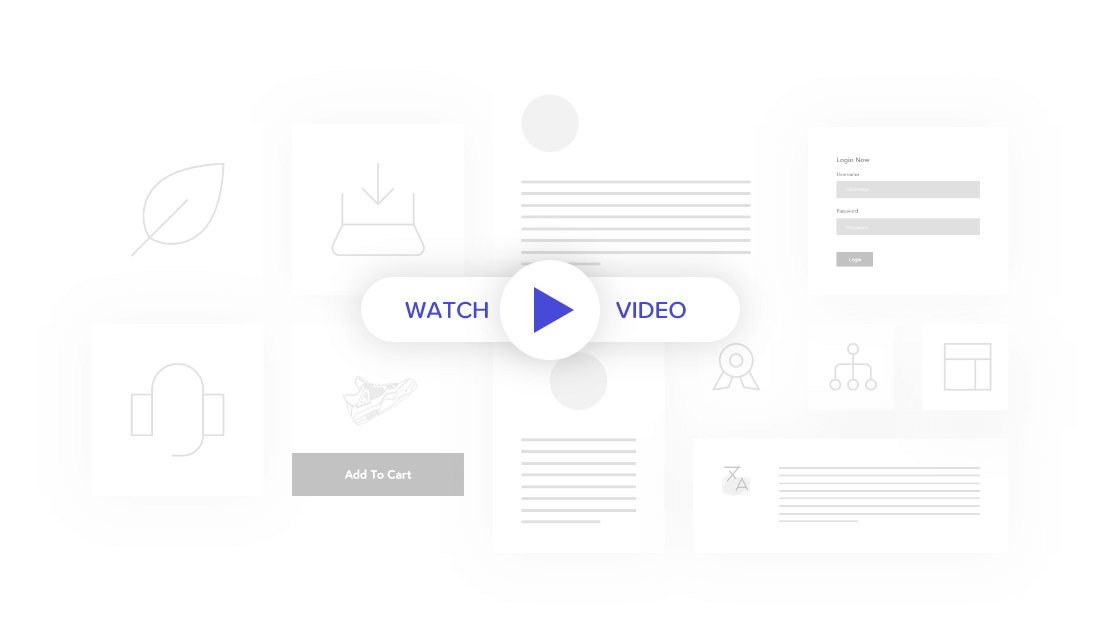
Display Site Content Based on Different Scenarios
With PowerPack Addons Display Condition Feature, you can display your web page content only when it satisfies a specific condition.
User Login Status
User Role
Date
ACF
Time
Operating System
Browser
Content Type
DISPLAY CONTENT BASED ON
User Role
Display your web page content only for a specific user. With the Display Condition Feature, you can show/hide different page attributes depending on WordPress user roles like Administrator, Subscriber, Author, Visitor, etc.
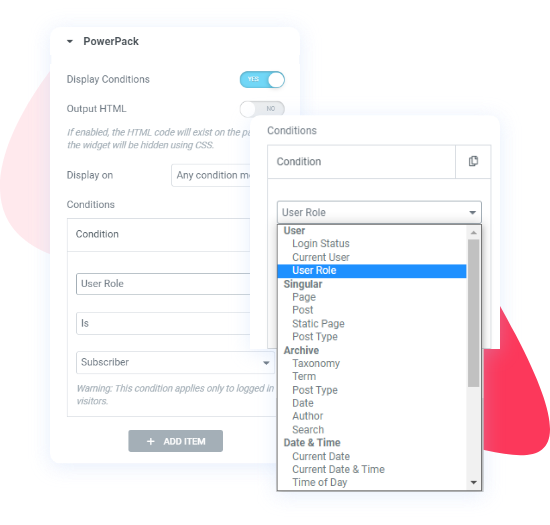
DEMO
You Are Visiting PowerPack Site as a
Admin
Editor
Author
Subscriber
Visitor
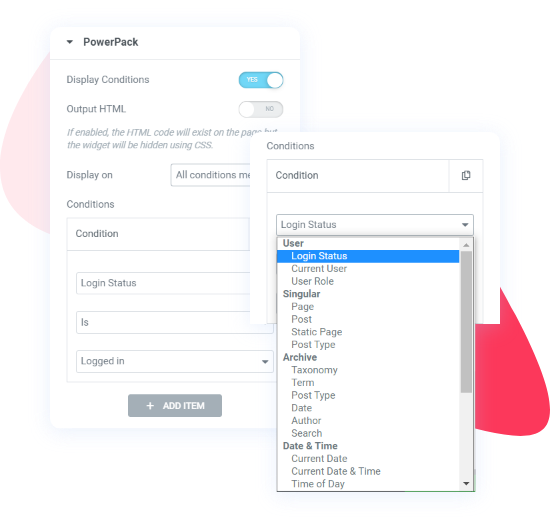
DISPLAY CONTENT BASED ON
Login Status
Get the flexibility to show different content to Logged In and Logged Out users.
DISPLAY CONTENT BASED ON
Operating System
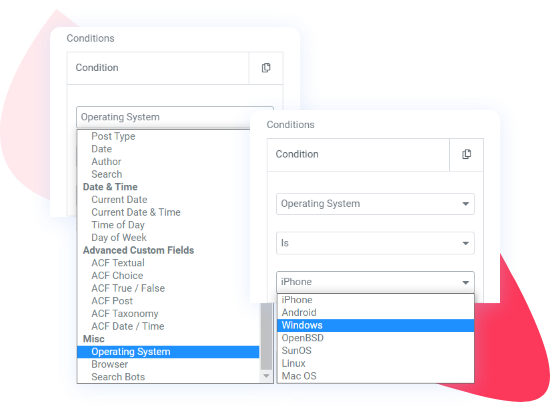
DEMO
How to enable dark mode based on your OS
iPhone
Android
Windows
Linux
Mac OS
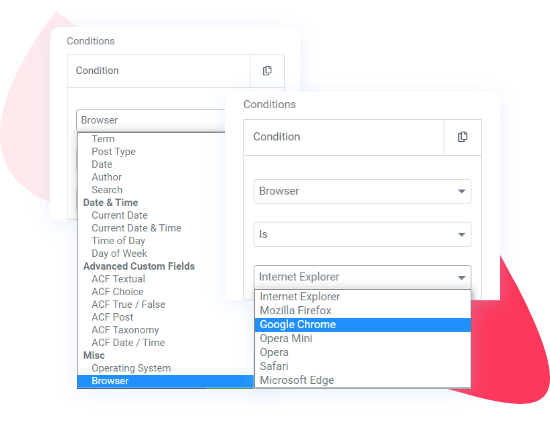
DISPLAY CONTENT BASED ON
Browser
DEMO
Which browser am I using?
Internet Explorer
Mozilla Firefox
Google Chrome
Safari
Opera
DISPLAY CONTENT BASED ON
Current Date
Want to run a campaign on a specific date range or wish to display special discount coupons specifically on a particular day or a festival?
You can easily achieve this with the Current Date Condition logic; you can set a date range on your campaign contents and display them on only specific dates. This is an excellent feature of your plugin discount if you are running promotions or have a limited-duration like BFCM.
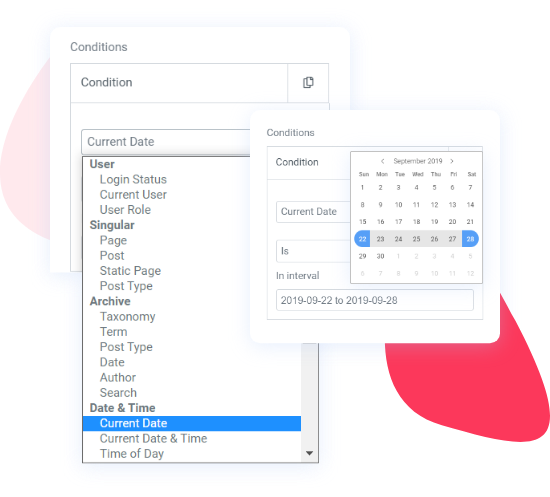
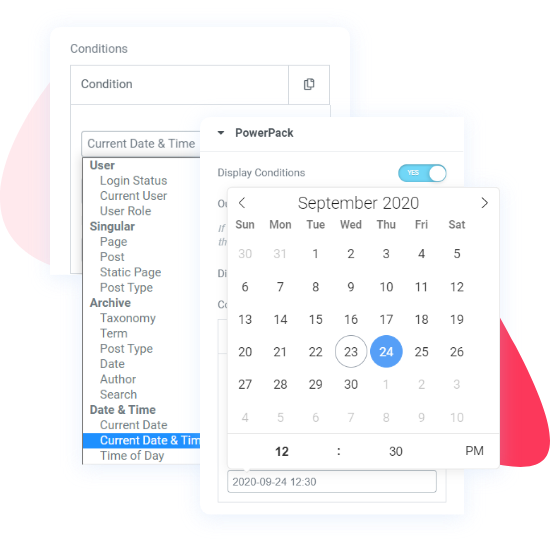
DISPLAY CONTENT BASED ON
Current Date & Time
This display condition logic helps you to show page content on a particular date for a specific time. For example, you own an e-com online store and have major traffic on your site at late night hours. With the help of the Current Date & Time condition logic, you can show exciting offers on your website at that particular time. Impressive…isn’t it?
DISPLAY CONTENT BASED ON
Time
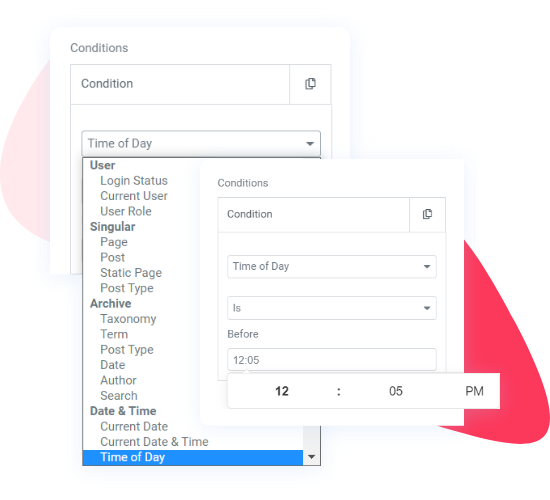
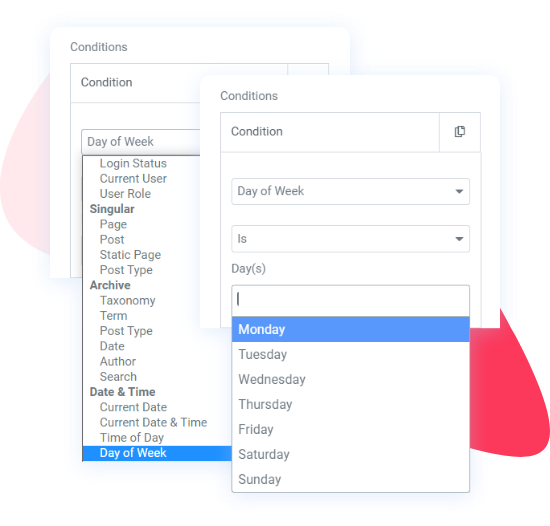
DISPLAY CONTENT BASED ON
Specific Day
With this, you can display or hide your page content on a specific day. Let’s say you want to show an offer on your products only on Sundays; you can easily do that by using Specific Day Condition Logic.
DEMO
What Day is it Today?
Monday
Tuesday
Wednesday
Thursday
Friday
Saturday
Sunday
DISPLAY CONTENT BASED ON
Archive Rules & Settings
- Taxonomy: Current archive is a taxonomy archive of the specified taxonomies.
- Post Type: One or multiple custom post type archives.
- Date: Current archive is a data archive. Allows to specified further if it’s a day, month, or year archive.
- Author: Current archive is an archive that displays author posts. You can restrict to one or more authors.
- Search: Current archive is a search results page. You can restrict the display to specific keywords.
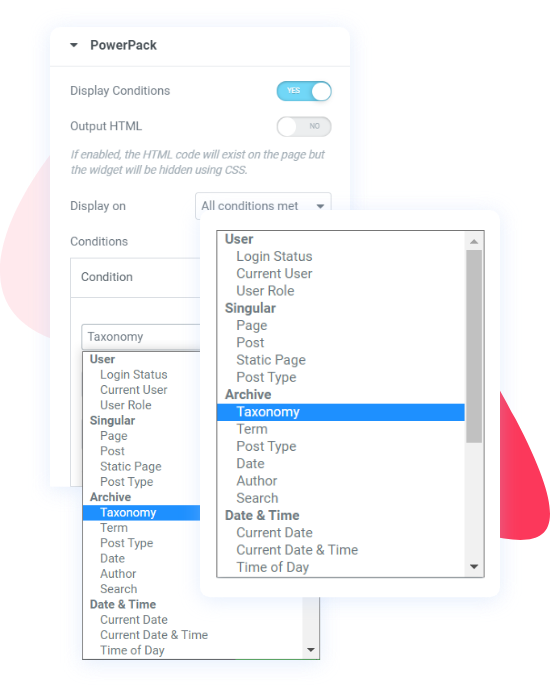
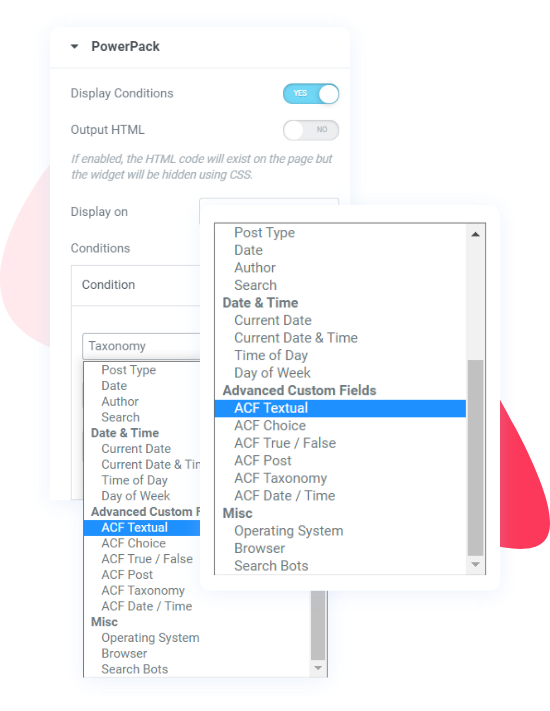
DISPLAY CONTENT BASED ON
Advanced Custom Fields
- 1. Textual
- 2. Choice
- 3. True/False
- 3. Post
- 4. Taxonomy
- 5. Date/Time
Extensive & Unlimited Combinations
With PowerPack’s Display Conditions, you can create unlimited combinations and advanced rules for your content.
This is a huge time saver, as you can do more with existing content without creating multiple templates.